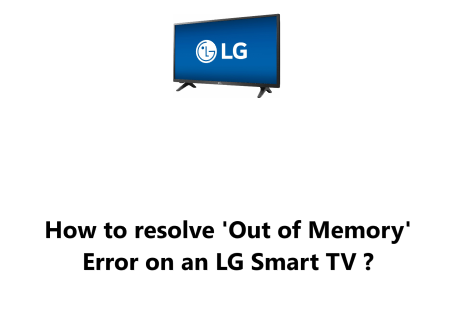Factory Reset an LG Smart TV - How to do it ?
Smart TVsA factory reset is a way to restore your LG Smart TV to its original settings. This can be helpful if you're experiencing problems with your TV, or if you're selling or giving away your TV.
All personalized TV settings, such as tuned channels, recordings, custom input names, installed applications, stored Wi-Fi passwords, etc. will be removed through this process.
In this guide by Fixwebnode, you will learn how to perform a factory reset on an LG Smart TV running either webOS or NetCast platform.
Newer TVs released after 2014 will have webOS, while older models released between 2011 and 2015 will have NetCast.
Table of contents [Show]
How to perform a Factory Reset LG Smart TV running webOS ?
- By pressing the Home / Smart button on your remote, you can open the launcher.
- Find and select the Settings icon in the upper right corner of the screen.
- Then choose All Settings at the bottom right corner.
- Select General and select Reset to Initial Settings.
- Enter your password if you need to and the TV will then start to restart. If you have not set a password, the default password is usually 0,0,0,0 or 1,2,3,4.
- The TV will attempt to launch the initial setup process as if it was being setup for the first time.
How to perform a Factory Reset LG Smart TV running Netcast ?
- Start by hitting the Home / Smart button on your remote.
- Then navigate to and select Settings from the bottom-left corner.
- Select Option then select Initial Setting.
- Enter your personal password if you have set one, but if you have not, use 0,0,0,0 or 1,2,3,4 as the factory reset password.
- Choosing Yes to accept the terms of the disclaimer will cause the TV to reset to its factory settings.
Here are some things to keep in mind before you factory reset your LG Smart TV:
- All of your settings will be reset, including your network settings, app settings, and any custom settings you have made.
- Any data that is not stored on an external device will be deleted, such as saved recordings, downloaded apps, and user profiles.
- If you have a password set on your TV, you will need to enter it again after the factory reset is complete.
- Make sure that your TV is connected to the internet before you start the factory reset process. This will ensure that you can download the latest firmware after the reset is complete.
- If you have any important data that you don't want to lose, back it up to an external device before you start the factory reset.
- If you're not sure how to factory reset your TV, you can consult the user manual or contact LG customer support for help.
In fact, factory resetting your LG Smart TV is a relatively simple process that can be helpful if you're experiencing problems with your TV or if you're selling or giving away your TV.
By following the steps in this guide, you can restore your TV to its original settings and get it up and running again in no time.
Here are some key points to remember:
- A factory reset will restore your TV to its original settings.
- All of your settings will be reset, including your network settings, app settings, and any custom settings you have made.
- Any data that is not stored on an external device will be deleted, such as saved recordings, downloaded apps, and user profiles.
- If you have a password set on your TV, you will need to enter it again after the factory reset is complete.
We hope this guide has been helpful. Thank you for reading!