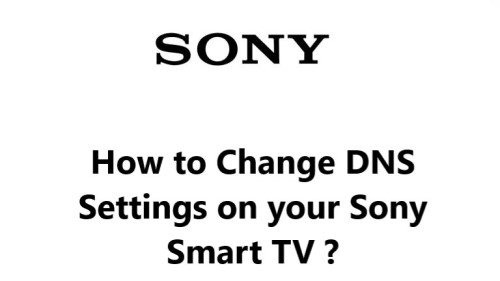How to Add an App to a Sony Smart TV ?
Sony Smart TVSony Smart TVs come with a variety of pre-installed apps, but you can also add more apps to your TV to customize your viewing experience.
In This Guide You'll Learn How To Use the Google Play Store to download and install apps on your Sony Smart TV.
Table of contents [Show]
Steps to Install an App to a Sony Smart TV
- From the Home menu, select Google Play Store.
- Find the app you're looking for through categories or by searching the app's name.
- Select the app that you want to install.
- Select Install.
- Select Accept to start the installation process.
- After the app has installed it will appear on the Home menu.
Note: Google Play on the TV only displays apps that are supported by the TV. Apps that are not displayed are not supported at the moment.
Adding new apps to your Sony Smart TV opens up a whole world of entertainment and functionality. Whether you want to stream the latest shows, play casual games, listen to radio stations from around the world or keep up with current events, there are many apps to choose from.
The app installation process on Sony Smart TVs is very straightforward.
In just a few simple steps, you can browse, download and install apps to enhance your TV experience. Sony makes it easy to customize your Smart TV with the apps that matter most to you.
Here's how to add an app to a Sony Smart TV:
- Press the HOME button on your TV remote.
- Select the Apps tab.
- Use the arrow buttons on your remote to navigate to the app you want to install.
- Press the Enter button on your remote.
- Follow the on-screen instructions to install the app.
- Once the app is installed, it will appear on the Apps tab. You can then launch the app and start using it.
Here are some of the most popular apps that you can add to your Sony Smart TV:
- Netflix
- Hulu
- Amazon Prime Video
- Disney+
- YouTube
- Spotify
- Pandora
- HBO Max
- CBS All Access
These are just a few of the many apps that you can add to your Sony Smart TV. To find more apps, you can browse the Apps tab or search for apps by name.
Additional Tips
You can also add apps to your Sony Smart TV using a USB drive.
To do this, follow these steps:
- Format the USB drive to FAT32.
- Copy the app's APK file to the USB drive.
- Connect the USB drive to your TV.
- In the Apps tab, select the My Apps option.
- The app's APK file will appear in the list of apps.
- Select the app's APK file and follow the on-screen instructions to install the app.
Some apps may require you to create an account or sign in with a username and password.
Some apps may not be available in all countries or regions.
With a wide range of apps to pick from, you'll be sure to find useful and engaging apps for every member of the household. So take some time to explore the Sony Smart TV app store and install a few new apps. You'll enjoy having more options on your TV to entertain and inform you.