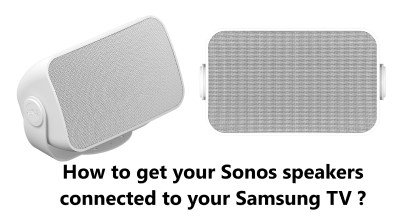How to Connect Sonos Speakers to Your Samsung TV ?
Samsung TVIf you have a Samsung TV and you're looking to upgrade your sound system, then the Sonos speaker is an excellent choice. The Sonos speaker is a powerful, high-quality audio system that is compatible with Samsung TVs. It's easy to set up and use, and it offers an immersive listening experience that will take your TV viewing to the next level.
Here at Fixwebnode, we shall look into connecting Sonos Speakers to your Samsung TV and fixing related connection issues.
Table of contents [Show]
Connecting the Sonos speaker to your Samsung TV is simple:
- First, you'll need to plug the speaker into an electrical outlet and connect it to your home Wi-Fi network.
- Once that's done, you'll need to open the Sonos app on your smartphone or tablet and follow the instructions to add your speaker to your network.
- Once the speaker has been added, you'll need to open the settings menu on your Samsung TV and select the "Audio Output" option.
- Select the Sonos speaker from the list of available devices and follow the instructions to complete the setup process.
Once everything is connected, you can start enjoying high-quality audio from your Samsung TV. With the Sonos speaker, you can enjoy a rich and immersive soundstage that will make your favorite movies and shows even more enjoyable. You can also control the speaker with your phone or tablet, allowing you to adjust the volume and choose different sound modes. The speaker also has a party mode that will make any gathering even more fun.
How to Connect Sonos Speaker to Samsung TV via optical audio cable ?
To connect a Sonos speaker to a Samsung TV, you will need to have a compatible Sonos speaker and a Samsung TV with an optical audio output.
- First, connect the optical audio cable to the audio output port on the Samsung TV. If your Samsung TV is not equipped with an optical audio output, you will need to purchase an adapter that will allow you to connect the speaker.
- Next, connect the other end of the optical audio cable to the Sonos speaker. Depending on the model, the connection may be made directly to the speaker or to a separate subwoofer.
- Once the cable is connected, you will need to select the appropriate settings on your Samsung TV. On the Samsung TV remote, press the Source button and select the optical audio output. You may need to enable the sound settings on your TV, as well.
- Now you are ready to enjoy your Sonos speaker with your Samsung TV. You may need to adjust the settings on the Sonos app to get the most out of your speaker.
How to connect Sonos Speakers to your Samsung TV via Bluetooth or WiFi ?
When it comes to Sonos speakers, you have the option of either Bluetooth-enabled or WiFi-enabled.
The IKEA SYMFONISK Bookshelf speaker is actually a Sonos Speaker, but the SYMFONISK bookshelf speaker is only a WiFi speaker, not a Bluetooth speaker.
Unless the TV has Bluetooth capability and it is a Bluetooth speaker, you are unable to play audio from a TV directly to a smart speaker.
You can connect your Samsung TV to your smart speakers in three quick ways:
Via Bluetooth
You need to check whether your Samsung TV has Bluetooth capability. Many of the newer Samsung TVs made in 2019 and 2020 are able to connect their audio outputs to a Bluetooth speaker.
This means that your TV needs to have Bluetooth, and the smart speaker you want to connect it to must be Bluetooth-enabled.
For example, the IKEA SYMFONISK Bookshelf speaker, which is a Sonos speaker, has no Bluetooth capability. Since it is strictly a WiFi speaker, the Samsung TV is not able to be connected to it.
Via Bluetooth Bridge
The Taotronics Bluetooth 5.0 transmitter can be employed to link a Samsung TV to a speaker system.
The Bluetooth Transmitter has the capacity to both receive and transmit signals. It comes with a 3.5 mm adapter which can be used to plug the headphone jack into your TV.
Though not always effective, connecting your car's surround system, gaming console (e.g. Switch, Xbox) to a Bluetooth speaker may be possible to transfer audio.
A Bluetooth-enabled speaker is a must, not a WiFi-enabled one. Otherwise, connecting your TV to a WiFi Sonos Speaker will not be possible.
Via Sonos Beam
The Sonos Beam is a smart soundbar that connects directly to your TV.
Once you connect the Sonos Beam to your TV, you can create a home entertainment system by grouping it with other Sonos speakers. This is currently the only known way to connect Sonos WiFi speakers to a TV and use them as TV audio speakers.
Apple TV with AirPlay 2
Apple TV with AirPlay2 is highly compatible with Sonos speakers.
Once your Sonos speaker is linked to your Sonos app, you can control both grouped and individual speakers connected to your Apple TV.
This means that If you have an Apple TV, linking it to your Samsung TV will allow you to stream from the Apple TV to your Sonos speakers.
Note
- Some may suggest that you can connect a speaker to your Samsung TV if it has AirPlay2. In reality, this means that your TV will become an AirPlay2-enabled device, capable of connecting with other Homekit media devices.
- In the simpliest form, AirPlay2 allows you to cast your photos and streaming content from your Apple HomeKit-enabled devices (such as iPhone, Macbook, iPad, etc.) to your Samsung TV, but not the other way around.
Below are Samsung TVs with AirPlay:
- 2020 QLED 8K series: Q950TS, Q900TS, and Q800T
- 2020 QLED 4K series: Q90T, Q80T, Q70T, and Q60T
- 2020 Crystal UHD series: RU9000, TU8500, TU8000, and TU7000
- 2020 Lifestyle series: The Frame (LS03T), The Sero (LS05T), The Serif ( LS01T), and The Terrace (LST7T)
- 2019 QLED 8K Q900R and 2019 Serif TV
- 2019 QLED 4K Q90R, Q80R, Q70R, Q7DR, Q60R, and Q6DR
- 2019 & 2018 Frame TV LS03R/LS03N
- 2019 4K UHD TV RU8000, RU800D, RU740D, RU7300, RU730D, RU7100, and RU710D
- 2018 QLED 4K Q9FN, Q8FN, Q7CN, Q7FN, Q75FN, Q6FN, and Q65FN
- 2018 4K UHD TV NU8500, NU8000, NU740D, NU7300, NU7200, NU7100, NU710D, NU6950, NU6900, NU6900B, NU6080, and NU6070
- 2018 Smart Full HDTV N5300
- You should be able to use the Bluetooth connection from your Samsung TV to project the TV's sound to the Sonos speakers, provided they are Bluetooth enabled.
However, If your Sonos speakers are WiFi-only, like the IKEA SYMFONISK Bookshelf Speaker, then the only option, to my knowledge, is to use a Sonos Beam.
How to fix Sonos speaker not connecting to Samsung TV ?
If you're having trouble connecting your Sonos speaker to your Samsung TV, here are some tips to help you fix the issue:
1. Check the physical connection
The first step is to make sure the physical connection between your Sonos speaker and Samsung TV is correct. Make sure the speaker is securely plugged into the correct port on the TV. If the connection is loose, the speaker won’t be able to receive the sound from the TV.
2. Check the settings
After checking the physical connection, the next step is to make sure the settings on both the Sonos speaker and the Samsung TV are configured correctly. On the Samsung TV, make sure the audio output is set to the correct port (e.g. HDMI, optical, etc.). On the Sonos speaker, make sure the input source is set to the correct one (e.g. HDMI, optical, etc.).
3. Reset the speaker
If the connection is still not working after checking the physical connection and settings, the next step is to reset the speaker. This can be done
4. Check the Cables
The first step is to check the cables connecting your Sonos speaker to your Samsung TV. Make sure all the cables are securely connected and in good condition. If you find any loose connections or faulty cables, replace them with new ones.
5. Restart Your Devices
If the cables are all in good condition, try restarting both the Sonos speaker and the Samsung TV. This will reset the connection between the two devices and can often fix the issue. To restart the Sonos speaker, unplug it for 10 seconds and then plug it back in. To restart the Samsung TV, press the power button for 5 seconds until it turns off.
6. Reset Sonos Speaker
If restarting the devices does not work, you may need to reset the Sonos speaker. To do this, press and hold the Play/Pause and Volume Up buttons for 10 seconds until the LED light begins flashing. This will reset the speaker to its factory settings and may help fix the issue.
7. Update Firmware
If the above steps do not work, the issue may be due to outdated firmware on the Sonos speaker. To update the firmware, download the Sonos app on your phone and select the speaker. Then, go to Settings and select Update Firmware. This will download the latest firmware and should help fix the issue.
This guide covers how to get Sonos speaker connected to Samsung TV. With the increasing trend of smart TVs, the demand for wireless speakers is also growing. Sonos is one of the most popular wireless speaker brands in the market, and it's easy to understand why. It's a great way to enjoy movies and music in surround sound with no wires needed.
15 ways to get your Sonos speakers connected to your Samsung TV:
- Check the cables – Make sure all the necessary cables are correctly connected between your Sonos speakers and your Samsung TV.
- Check your audio settings – Make sure the audio settings on your Samsung TV are set to the correct audio output.
- Check the firmware – Check to make sure the firmware on your Sonos speakers is up to date.
- Check the Wi-Fi settings – Make sure the Wi-Fi settings on your Samsung TV are correct and that the Sonos speakers are connected to the same Wi-Fi network.
- Reset your Sonos speakers – If you’re still having trouble connecting your Sonos speakers to your Samsung TV, try resetting them.
- Check the power – Make sure your Sonos speakers are turned on and that the power is connected.
- Check the soundbar settings – If you’re using a soundbar with your Samsung TV, make sure the soundbar settings are correct.
- Check the HDMI settings – Make sure the HDMI settings on your Samsung TV are set to the correct output.
- Check the routing – Check the routing of the audio from your Samsung TV to your Sonos speakers.
- Check the settings on the TV – Make sure the settings on your Samsung TV are set to the correct audio output.
- Update the Sonos app – Make sure the Sonos app is up to date.
- Check for interference – Make sure there are no other devices in the same room that could be causing interference.
- Check the wireless network – Make sure your wireless network is working correctly and that it’s not too far away from your Sonos speakers.
- Check the TV’s audio settings – Make sure the audio settings on your Samsung TV are set to the correct output.
- Try a different connection – If all else fails, try connecting your Sonos speakers to your Samsung TV using a different cable or connection.