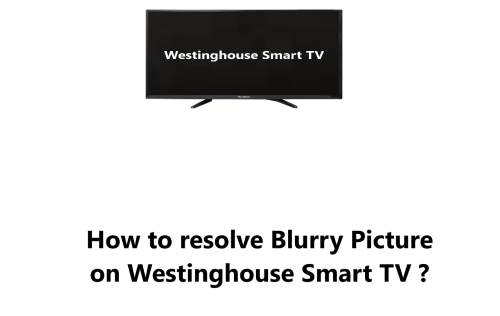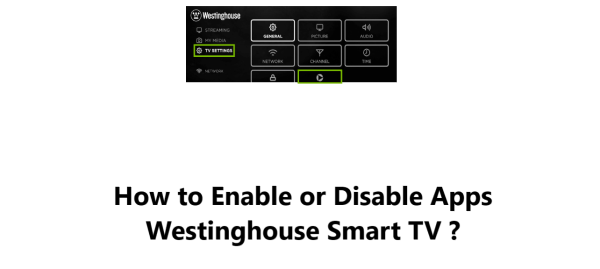Unable to Power Off your Westinghouse TV - How to fix this issue ?
Westinghouse Smart TVYour Westinghouse TV is not turning off, and you're not sure what to do.
It can be frustrating when your Westinghouse Smart TV refuses to respond accurately, particularly when you're merely hoping to switch it off.
This guide by Fixwebnode will walk you through the steps you can take to fix the problem.
Table of contents [Show]
- 1 What to do when Unable to Power Off your Westinghouse TV ?
What to do when Unable to Power Off your Westinghouse TV ?
If you use the power button on the television itself to switch the TV on, the remote may not work for it.
The point of using the power button on the TV itself is to bypass the remote control.
Sometimes, the remote control can malfunction and prevent you from turning off the TV.
By using the power button on the TV itself, you can rule out the remote control as the cause of the problem.
The power button on the TV is usually located on the bottom or side of the TV.
It may be a physical button or a touch-sensitive button.
To use the power button, simply press and hold it for a few seconds until the TV turns off.
2. Perform HDMI CEC Check
If pressing the Power button does not resolve the issue, then you should try performing an HDMI CEC Check.
Most Smart TVs have a built-in feature named HDMI CEC (Consumer Electronics Control), (or sometimes "Control over HDMI") as part of their range of functions.
This feature enables the cable, satellite, or Blu-Ray player device to send a special signal over the HDMI cable, turning on the TV when the device is powered up.
With some Smart TVs, this may disable the power button on your remote.
Unplug any devices that may be used with your television such as the cable or satellite box, streaming media players, or Blu-Ray players. Additionally, if HDMI CEC is controlling your television, it should turn itself off automatically.
3. Perform Hard Power Reset
If the issues still persist after trying the previous troubleshooting steps, then it shows that your Smart TV's basic control system has crashed, and it will need to be physically power cycled.
To do this:
- Unplug your TV from the wall socket.
- Wait 10 seconds.
- Plug the power back in.
- Verify that your television powers on and off correctly.
4. Inspect TV Remote Batteries
In the case whereby pressing the TV's Power button turns it off, you need to change the Remote control battery.
Sometimes, the batteries in the remote control can become weak or corroded, which can prevent the remote from working properly.
To do:
- Carefully remove the back cover from the remote.
- Take out the two batteries.
- Re-insert the same batteries and reposition the back cover onto the remote, ensuring it is clicked into place properly.
- If that fails to resolve the issue, replace the existing batteries with new ones.
5. Check if IR Port is Blocked
If changing the Remote Batteries does not fix the issue, you can check if the IR Port is Blocked.
Your TV may be unable to detect the infra-red signals sent by your remote control if there are any obstructions that are impeding the TV's view.
Check the positioning of the IR sensor on your TV and make sure nothing is blocking it, allowing your remote to make contact.
Sometimes, the IR sensor of lower grade TVs may not be immediately noticeable. To reveal its location, one may need to shine a flashlight around the edges of the bezel.
However, Certain TVs stand out more regarding IR sensor location.
6. Check your Fluorescent Lights and Remotes if applicable
As a fluorescent light starts to wear out, it begins to emit more than just visible light, such as infra-red and radio waves.
Your Smart TV depends on infra-red signals transmitted from your remote to operate it. When there is a significant amount of 'background noise' on that particular frequency or spectrum, such as from a defective fluorescent light, your TV may have issues picking up the infra-red signal being sent from your remote control.
Try to switch off the lights in the area, and then see if the remote is working. If the remote begins to work as it should, the lamp that was switched off is the source of the interference, and thus needs to be replaced.
7. Reset the TV to factory settings
However, resetting the TV to factory settings can sometimes fix problems that are caused by corrupted settings or software. If you have tried all of the other steps in the guide and the TV is still not turning off, resetting the TV to factory settings may be the only way to fix the problem.
When you reset the TV to factory settings, all of your settings and preferences will be erased. This means that you will need to set up the TV again, including connecting to your Wi-Fi network and reinstalling any apps that you had installed.
To reset the TV to factory settings:
- You will need to access the TV's settings menu.
- The exact steps for doing this will vary depending on the model of your TV.
- Once you have accessed the settings menu, you will need to find the option to reset the TV to factory settings.
- This option may be called "Factory Reset", "Reset to Defaults," or something similar.
- Once you have found the option to reset the TV to factory settings, you will need to confirm that you want to do this. The TV will then erase all of your settings and preferences and start up again.
Note:
- Make sure that you have backed up any important data, such as photos or videos, before resetting the TV.
- If you have any custom settings that you want to keep, you should write them down before resetting the TV.
- Once the TV has reset, you will need to set it up again, including connecting to your Wi-Fi network and reinstalling any apps that you had installed.
We hope this guide has helped you fix your Westinghouse TV that won't power off.
Each step has been carefully Tested and proven to be effective in resolving this issue.
Here are some additional tips to help you prevent your Westinghouse TV from not turning off in the future:
- Avoid using the power button on the TV too often. This can put stress on the power button and lead to problems.
- Make sure the batteries in the remote control are fresh.
- Avoid using the TV in dusty or dirty environments. This can cause problems with the TV's power button.