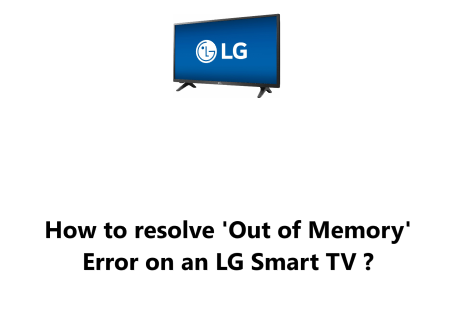Unable to Power Off your LG Smart TV - How to fix this issue ?
Smart TVsYour LG Smart TV is not turning off, and you're not sure what to do.
This can be frustrating when your LG Smart TV fails to act the way you want it to, particularly when you're simply trying to turn it off.
Fortunately, this guide from Fixwebnode is here to show you, step by step, how to discover the cause and make sure your TV runs correctly.
Table of contents [Show]
What to do when you are Unable to Power Off your LG Smart TV
Should you power up your television using the power button on the TV rather than the remote, the remote may not work.
- You can simply Press the power button located on the television.
2. Inspect TV Remote Batteries
- Ensure that the Batteries are inserted correctly and are not dead.
- If the batteries are dead, the remote control will not be able to send a signal to the TV, and the TV will not turn off.
- To check the remote control batteries, you will need to open the battery compartment on the back of the remote control.
- There are usually two slots for batteries, and the batteries should be inserted with the positive and negative terminals facing the correct directions. If the batteries are inserted incorrectly, the remote control will not work.
- Once you have checked the batteries, you can try turning off the TV with the remote control.
- If the TV still does not turn off, you can try replacing the batteries with new ones.
- If you have new batteries and the TV still does not turn off, then the problem is not with the batteries.
3. Check if IR Port is Blocked
Depending on how your TV has been installed, it may be obstructed from receiving the infra-red signals emitted from your remote control.
- Check your TV's IR receiver to make sure nothing is stopping it from receiving the infra-red signals from your remote control.
- Certain television sets with a low profile design may have their IR sensor more obscure or not so easily seen. Try flashing a light around the outer perimeter to find its spot.
- Certain televisions are more overt regarding their location of the IR sensor.
4. Perform HDMI CEC Check
- HDMI CEC (Consumer Electronics Control) is a useful feature that is preinstalled in many Smart TVs. Commonly known as "Control over HDMI" this feature powers up your television when your cable, satellite, or Blu-Ray player is turned on. This is done with a special signal being sent over the HDMI cable.
- With certain types of Smart TVs, the power button on the remote could be disabled.
- To turn off your Smart TV, disconnect any devices like your cable or satellite box, streaming players or Blu-Ray devices that are linked to it. If the HDMI CEC is triggering the TV, it will power down on its own.
5. Check Fluorescent Lights and Remotes
- When a fluorescent light is coming to the end of its life, it starts emitting radiation other than visible light. This consists of both infra-red and radio waves.
- Your Smart TV is reliant upon infra-red signals delivered by your remote to be activated. When other sources of infra-red noise, such as a fading fluorescent light, interfere, your Smart TV may struggle to correctly sense the signal from your remote.
- Attempt to switch off all lights in the vicinity and try the remote once again. If it functions normally, then the interference is caused by the lamp which was switched off and must be substituted.
6. Check the Power Cable
You need to rule out a faulty power cord as the cause of the problem.
If the power cord is not properly plugged into either the TV or the outlet, the TV will not receive power and will not be able to turn off.
Additionally, if the power cord is damaged, it may cause intermittent power outages or prevent the TV from turning off completely.
To check the power cord, simply make sure that it is securely plugged into both the TV and the outlet. If the power cord is damaged, it should be replaced immediately.
You should:
- Make sure that the power cord is not frayed, kinked, or damaged in any way.
- Make sure that the plug is securely inserted into the outlet.
- Try plugging the power cord into a different outlet.
- If you have a power strip, try plugging the power cord directly into the wall outlet instead.
If you have checked the power cord and it is not the cause of the problem, you can try the other troubleshooting steps in the guide.
7. Perform a Hard Power Reset
Since your TV failed to answer to the prior troubleshooting procedures, it signals that your Smart TV's root control system has crashed, hence requiring it to be physically reset.
To begin:
- Take the plug of your television out of the wall socket.
- After 10 seconds, plug it back in.
- Now, check that your TV can turn on and off correctly.
In conclusion, there are a number of things you can do to try to fix an LG Smart TV that won't turn off.
The most common solutions include:
- Using the power button on the TV itself
- Unplugging the TV from the outlet and waiting for 30 seconds before plugging it back in
- Resetting the TV
- Checking for firmware updates
- Disabling HDMI-CEC
- Make sure that the TV is not in Quick Start mode.
- Check for any external devices that may be preventing the TV from turning off.
- Try resetting the TV to factory default settings.
- Try using a different remote control.
- Check the power cord for any signs of damage.
- Try plugging the TV into a different outlet.
- If you are using a power strip, try plugging the TV directly into the wall outlet instead.
- Check the TV's menu settings for any options that may be preventing the TV from turning off.
- If you have recently updated the TV's firmware, try rolling back to the previous version.
If you have tried all of the above solutions and your TV still won't turn off, it is likely that there is a hardware problem with the TV.