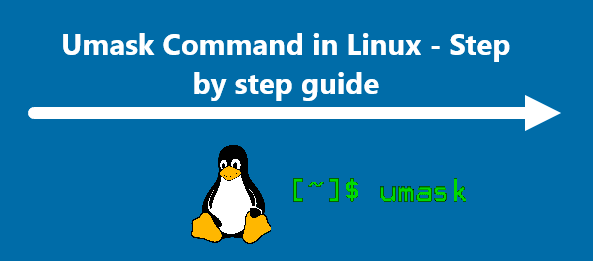How to Update All Packages in Ubuntu 22.10 Kinetic Kudu ?
Linux Commands
Ubuntu is the most popular Linux distribution among Linux users which comes with different packages and software utilities. In this case, users can quickly get these packages from its Ubuntu repositories. In Ubuntu 22.10 Kinetic Kudu, Software updates are free of charge to get the latest applications versions and upgrades.
The reason why it is important to upgrade to the latest version of system applications is to maintain security and boost its performance as a whole.
Here at FixWebNode, we shall look into the different methods of updating the packages in Ubuntu 22.10 Kinetic Kudu.
Table of contents [Show]
- 1 Different ways of updating Ubuntu 22.10 Kinetic Kudu packages:
- 2 1. How do i Update All Packages in Ubuntu 22.10 Using a Command Line or Terminal ?
- 3 2. How do i Update All Packages in Ubuntu 22.10 Using the Graphical User Interface ?
- 4 [Need help in fixing your Ubuntu Linux system issue ? We can help you. ]
Different ways of updating Ubuntu 22.10 Kinetic Kudu packages:
- Using the command line to Update all system packages.
- Using the GUI (Graphical User Interface) to Update all system packages.
1. How do i Update All Packages in Ubuntu 22.10 Using a Command Line or Terminal ?
To begin with this method, simply open the command line terminal applications with the shortcut keys "Ctrl+Alt+t" and type the below command to update the packages source list:
$ sudo apt update
Next, check Ubuntu packages that are available for update with the following command:
$ sudo apt list –upgradable
If you want to upgrade the list of all packages of your Ubuntu system, run the below command:
$ sudo apt upgrade
Then, Press "Y" and then "Enter" to continue this process.
If you wish to update or upgrade the kernel, then run the below command:
$ sudo apt full-upgrade
After the installation process is complete, you will see that all the system packages has upgraded.
2. How do i Update All Packages in Ubuntu 22.10 Using the Graphical User Interface ?
In order to use a graphical user interface instead of the command line method, you need to perform the following steps:
- Start by clicking on the application menu and search the software updater tool.
- Then, Open the "Software Updater", and it will search the packages waiting for the upgrade.
- If any update is available, click "Install Now" to start the upgrade process.
- The updates will start downloading and installing on your Ubuntu system.
- Once all packages are updated, the Software Updater window will display "The software on this computer is up to date." message.
[Need help in fixing your Ubuntu Linux system issue ? We can help you. ]
This article covers how to update all packages in Ubuntu 22.10 Kinetic Kudu Linux distro.