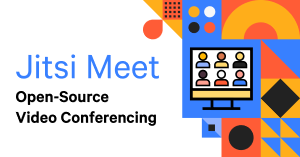How to install Jitsi Meet Video Conferencing Application on Ubuntu and Debian operating system
TutorialsWith its unique feature, Jitsi meet provides a Videobridge feature which provides a great quality, secure and an amazing video conferencing experience. It serves as a better alternative to similar paid to use video conferencing platforms like Zoom, Whereby, Teams, Skype and many others out there.
To start with and get around its feel , check out meet.jit.si. You will see core instances available in the jitsi-meet GitHub wiki.
This guide will give you a basic knowledge about how to install Jitsi on a Debian and Ubuntu Operating system. It is recommended to have the latest available version of either Ubuntu or Debian to have the best of it.
Table of contents [Show]
Steps to take before Installation of Jitsi
Get a VPS server of about 1 GB Ram , with root access.
Get your Domain and DNS ready.
Step 1 - Choose a domain , setup DNS and deploy a fresh VPS server
The very fist thing to do is to prepare a domain and its DNS right pointing to the Server you intend to use to deploy Jitsi. In this guide, we will be using an example domain (meet.example.com). Therefore , you have to set your DNS with this instance.
Step 2 - Add Jitsi repository and Perform installation
To make installation easy, Jitsi have a well packaged repository for Jitsi-Meet which is a core package. To initiate , start your SSH program such as Putty, and run the following commands;
$ sudo wget -qO - https://download.jitsi.org/jitsi-key.gpg.key | apt-key add - $ sudo echo 'deb https://download.jitsi.org stable/' >>/etc/apt/sources.list.d/jitsi-stable.list$ sudo apt update $ sudo apt install jitsi-meet -y
Then:
Through the jitsi meet installation, you will be asked about two things:
jitsi videobridge domain name - type the DNS domain name you assigned for this installation 'meet.example.com'.
Thereafter, you will see the Security Option for SSL certificate selection for jitsi meet instance - Chose the 'generate a new self-signed certificate'.
Step 3 - Generate free Letsencrypt SSL Certificate
Jitsi meet have an automatic script for SSL Letsencrypt installation and configuration.
All you need to do to get this working is to run the command below;
/usr/share/jitsi-meet/scripts/install-letsencrypt-cert.sh
While installing the letsencrypt security feature, a page will pop up which says, generate SSL certificates for the jitsi meet domain name 'meet.example.com' etc. you need to enter an email address for the Letsencrypt expiration notification.
Step 4 - Setup Firewall for Jitsi Meet
This will help you to configure the UFW firewall for the jitsi meet installation. We will open the SSH, HTTP, HTTPS service ports, and open the other range port that needed by jitsi meet 10000/20000 UDP port.
Open those ports by running UFW commands.
ufw allow ssh
ufw allow http
ufw allow https
ufw allow in 10000:20000/udp
Now enable the UFW firewall and reload all configuration.
ufw enable
ufw status
Final Step - Test from the web browser.
Open the jitsi meet installation domain name meet.example.com and you can see the jitsi meet default home page.
Conclusion
For customization, changing of Jitsi Meet logo, text and in case you get an error during Setup, users authentication, room creation Contact us.
Jitsi Meet is a very powerful but light Video Conferencing Application built in JavaScript. Now, you will learn How to install Jitsi Meet Video Conferencing Application on your own Server.