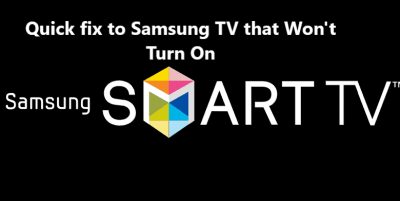Quick fix to Samsung TV that Won't Turn On
Samsung TVAre you facing a situation where your Samsung TV won't turn on ?
It can be extremely frustrating to try and figure out the underlying cause of your Samsung TV not turning on.
Don't worry, you don't have to be an expert to get it fixed.
Here at Fixwebnode, we shall look into a few troubleshooting tips and tricks to help you resolve this common issue.
Table of contents [Show]
1. Faulty Power Cord
If you own a Samsung TV, you may have noticed that the power cable is not working properly. This can be a major issue, as it can lead to problems with the power supply and, in some cases, even cause the TV to malfunction.
- The first thing you should do is to ensure that the power cable is properly plugged into the wall socket. If it is not, then you will need to plug it in correctly. You may also want to check the outlet itself to make sure that it is working correctly. If it is not, then you may need to replace it.
- Once you have ensured that the power cable is properly plugged in, you should check to make sure that it is connected correctly to the TV. This can be done by unplugging the power cable from the TV and then plugging it back in.
- You may also need to check the power settings. This can be done by navigating to the TV's settings menu and then selecting the "Power Management" option. From here, you can check to make sure that the TV is set to the correct power settings.
- If the power settings are correct but the TV is still not receiving any power, then you should check the TV's power cord. This cord should be securely connected to the TV's power outlet.
- Finally, Disconnect any other devices that are plugged into the same power outlet as your Samsung TV.
2. Perform Soft reset
If you are having trouble turning your Samsung Smart TV on, it could be an issue with the outlet, cable, remote, or tv itself.
The display of the red standby light is important. In normal use, the red standby light is on when the TV is off, and the light is off when the TV is in use.
When the TV standby light is on:
- It is not a problem that the red standby light is on when the TV is off. However, if the TV still does not turn on after you try to do so, there may be an issue with the remote control.
- First, power on the TV using the power button on the TV instead of the remote.
When the TV standby light is off:
- Ensure that your cable and outlet work properly.
- First, ensure that all the cabling is firmly inserted.
- Leave the TV unplugged for 30 seconds.
- Unplug any power boards or surge protectors the TV may have been plugged into, and when plugging it back in, plug it directly into an outlet that you know works properly.
- If that didn't work, try another outlet.
3. Check power outlet
Follow these steps to make sure your TV is receiving power correctly:
- Check the power cord. Make sure it is firmly plugged into the TV and the wall outlet. If there are multiple plugs, make sure the correct one is being used.
- Check the wall outlet. Make sure it is switched on and the circuit breaker has not been tripped.
- Test the wall outlet with a voltage tester. This will tell you if the outlet has power and is working correctly.
- If the voltage tester indicates the outlet has power, you can try plugging in another device to make sure the outlet is functional.
- If the wall outlet is working, but the TV still won't turn on, you may need to try a different outlet.
- Make sure the power outlet is working by plugging in a different device, such as a lamp.
4. Check power circuit breaker
You can Check the circuit breaker to make sure the power outlet is not tripped. Apply the below tips to check it:
- Unplug the TV: To safely check the circuit breaker, turn off and unplug the TV from the power outlet.
- Locate the circuit breaker: Locate the circuit breaker box in your house and open the panel. It will have a series of switches which represent different circuits in your home.
- Reset the breaker: Look for the switch that is labeled as "TV" or "Television". If the switch is in the middle position, switch it to the OFF position. Wait 10 seconds and then switch it back to ON position.
5. Check the remote control batteries
Check the remote control batteries to make sure they are working properly.
Start by doing the following:
- Locate the battery compartment on the back or underside of the remote control. Depending on the model of your remote control, it may be hidden behind a small door or panel.
- Remove the old batteries from the compartment and inspect them. If the batteries are leaking, corroded, or have severely depleted charge, you will need to replace them.
- Replace the old batteries with fresh ones. Make sure to insert them in the correct orientation.
- Test the remote control by pressing a few buttons. If the remote control is working, then the problem was likely caused by old batteries.
- If the remote control still does not work, try replacing the batteries again. If the problem persists, you may need to replace the remote control.
6. Inspect TV's HDMI cables
A faulty HDMI cable can be responsible for Samsung TV not turning on. So you can take the below steps to check it:
- Check the HDMI cable: The first thing to do when your Samsung TV won't turn on is to check the HDMI cable. Make sure the cable is securely connected to both the TV and the device you're trying to use. If the cable is loose, firmly insert it into each port.
- Check the power source: The next step is to make sure the power source is working. Check the power cable to make sure it’s securely connected to both the outlet and the TV. Also, try a different outlet just in case the one you're using isn't providing enough power.
- Test the HDMI port: If the cable and power source are both working, you'll need to test the HDMI port. Unplug the cable from the TV and plug it into a different HDMI port. If the TV still won't turn on, try plugging the cable into a different device. If the device works on another device, then the problem lies with the TV and not the cable.
- Replace the HDMI cable: If all else fails, you may need to replace the HDMI cable. Make sure to buy a high-quality cable that's compatible with your TV.
Following these steps should help you diagnose the problem when your Samsung TV won't turn on.
This article covers a few tips to help you resolve the issue of a Samsung TV that won't turn on before calling customer service.
Key actions to take when Samsung TV Won't Turn On includes:
- Check the power cable to make sure it is securely plugged into the wall outlet.
- Check the power button on the TV to make sure it is not stuck.
- Make sure the power outlet is not controlled by a switch or timer.
- Disconnect all other electronics from the TV and power outlet.
- Unplug the power cable from the outlet and wait a few minutes before plugging it back in.
- Try a different wall outlet if possible.
- Check the fuse or circuit breaker in the outlet or on the main electrical panel.
- Check that the TV is receiving power by plugging in a lamp or other device.