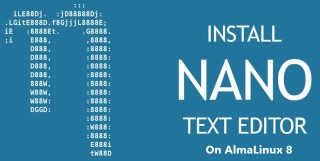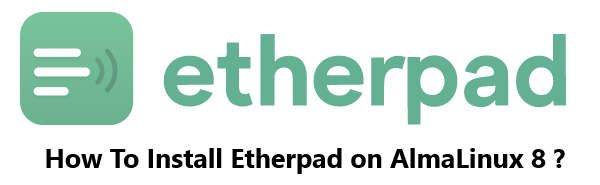Install Nano Text Editor on AlmaLinux 8 - Step by step guide ?
AlmaLinux
GNU nano is a small editor for on the terminal. It includes all the basic functionality same as other text editors such as UTF-8 encoding, syntax highlighting, search and replace with regular expression support, multiple buffers, spellchecking, and more. Nano is often preferred by new users because of its simplicity, compared to other command-line text editors such as vi/vim and emacs.
Here at Fixwebnode, as part of our Server Management Services, we regularly help our Customers to perform related Open-source Software Installation queries.
In this context, we shall look into how to install Nano Text Editor on AlmaLinux 8.
Table of contents [Show]
Some of the nano useful commands includes:
- CTRL + A Let's jump to the beginning of the line.
- CTRL + E Let's you jump to the end of the line.
- CTRL + Y Scrolls page down.
- CTRL + V Scrolls page up.
- CTRL + G A Help window will pop out and show you all the available commands.
- CTRL + O To save the file. Nano will ask you to edit or verify the desired file name.
- CTRL + W Search for a specified phrase in your text. Press ALT + Wto search for the same phrase again.
- CTRL + K It cuts the entire selected line to the cut buffer (similar to the clipboard).
- CTRL + U To paste the text from the cut buffer into the selected line.
- CTRL + J Justifies the current paragraph.
- CTRL + C Shows the current cursor position in the text (line/column/character).
- CTRL + R Opens a file and inserts it at the current cursor position.
- CTRL + X To exit Nano text editor. It prompts a save request if you made any changes to the file.
- CTRL + \ Replaces string or a regular expression.
- CTRL + T Invokes the spell checker, if available.
- CTRL + _ Let's go to the specified line and column number.
- ALT + A To select text. You can combine this command with CTRL + K to cut a specific part of the text to the cut buffer.
Steps to Install Nano Text Editor on AlmaLinux 8
1. Perform System Update
To begin, make sure that your system is up-to-date:
$ sudo dnf update
$ sudo dnf install epel-release
2. Install Nano Text Editor on the system
By default, Nano is available in the AlmaLinux 8 base repository. Now we install Nano text editor using the following command below:
$ sudo dnf install nano
You can check whether nano is installed or not issue the below command:
$ nano --version
How to use Nano Text Editor ?
To use Nano text editor on AlmaLinux is quite easy. From the command prompt, just type nano, then we will be faced with a media editing console. By using Nano we can: create a new document, edit a document, searching a context on a document.
For example, to open an existing file, add the file name to the command. For example, if the file is called sample-file.php, the command will be:
$ nano sample-file.php
[Need help in fixing Linux Server Configuration issues ? We can help you. ]
This article covers how to easily install the Nano Text Editor on your AlmaLinux 8 system. In fact, Nano c