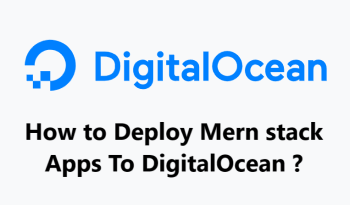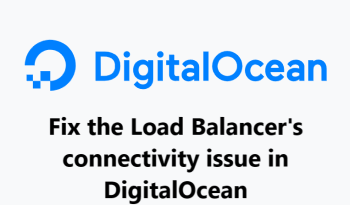Delete the SSH keys in the DigitalOcean platform - 5 Different methods
DigitalOceanWith the increasing use of cloud technology, it is important to protect your account from unauthorised access. One of the key ways to do this is to delete your SSH keys from the DigitalOcean platform. SSH keys are a secure way of logging into a server and are commonly used to access the command line interface.
Here at Fixwebnode, we will discuss five different methods to delete SSH keys in the DigitalOcean platform.
Table of contents [Show]
1. Using the DigitalOcean Control Panel
The simplest way to delete your SSH keys from the DigitalOcean platform is to use the Control Panel.
- Log in to your DigitalOcean account.
- Click on the “Security” tab in the left-hand navigation bar.
- Then, click on the “SSH keys” tab.
- Select the SSH key you want to delete.
- Finally, click the “Delete” button to remove the key.
2. Using the DigitalOcean API
If you prefer to use a programming language to delete your SSH key from the DigitalOcean platform, you can use the DigitalOcean API. The API allows you to send a request to delete an SSH key by supplying the key's ID.
3. Using the DigitalOcean CLI
The DigitalOcean CLI (command line interface) can also be used to delete SSH keys.
- To do this, you need to log in to your DigitalOcean account and run the “doctl compute ssh-key delete” command, followed by the ID of the SSH key you want to delete.
4. Using SSH Keys Directly
If you have an SSH client installed on your computer, you can use it to delete your SSH keys from the DigitalOcean platform.
- To do this, you need to log in to your DigitalOcean account and run the “ssh-keygen -R” command, followed by the ID of the SSH key you want to delete.
5. Using the DigitalOcean Droplet Console
Finally, you can also delete your SSH keys from the DigitalOcean platform by using the Droplet Console.
- To do this, log in to your DigitalOcean account.
- Select the Droplet you want to manage.
- Then, click on the “Console” tab.
- Run the “ssh-keygen -R” command, followed by the ID of the SSH key you want to delete.
In fact, we explained the methods to delete SSH keys in the DigitalOcean platform.
Whether you prefer to use the Control Panel, the DigitalOcean API, the DigitalOcean CLI, SSH keys directly, or the Droplet Console, you can easily delete your SSH keys and protect your account from unauthorized access.