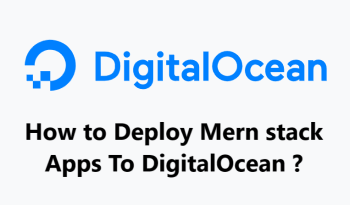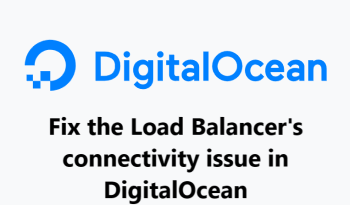How to Backup MySQL to DigitalOcean Spaces ?
DigitalOceanPerforming Backups of MySQL to DigitalOcean Spaces is a great way to ensure that your data is secure and easily accessible.
Here at Fixwebnode, we shall look into how to set up and configure a backup of your MySQL databases to DigitalOcean Spaces.
Table of contents [Show]
Steps to performing a Backup MySQL to DigitalOcean Spaces
1. Create a DigitalOcean Space
To begin, you will need to create a DigitalOcean Space.
- To do this, log into your DigitalOcean account , click on the “Spaces” tab.
- Click “Create Space”.
- Give your space a name, and choose a region.
- You can also add tags to the space to help you organize it.
2. Create a MySQL backup user
Now, you will need to set up a MySQL backup user. Log into your MySQL server and run the following command:
CREATE USER 'backupuser'@'localhost' IDENTIFIED BY 'password';
This will create a new MySQL user called “backupuser” with the password “password”. You can change the username and password to something more secure as needed.
Next you need to grant the new user privileges to access and back up your MySQL databases.
To do this, run the following command:
GRANT SELECT, LOCK TABLES, RELOAD ON *.* TO 'backupuser'@'localhost';
This will grant the user access to all of the databases on the server.
3. Install S3 command line tools
Next, you need to install the S3 command line tools. These tools will allow you to upload the backups to DigitalOcean Spaces. To install the tools, run the following command:
$ sudo apt-get install s3cmd
Once the tools are installed, you need to configure them. To do this, run the following command:
$ s3cmd --configure
This will prompt you to enter your DigitalOcean Space access key and secret access key. These can be found in the DigitalOcean Spaces dashboard.
4. Create a backup script
Once the tools are configured, you need to create a backup script. This script will use the S3 command line tools to connect to your DigitalOcean Space, and upload the MySQL backups.
The script should look something like this:
#!/bin/bash
# MySQL backup script
# Set S3 bucket
BUCKET="s3://[your-space-name]"
# Set database credentials
USER="backupuser"
PASS="password"
# Backup path
BACKUP_PATH="/backups"
# Set date
DATE=`date +%Y-%m-%d`
# Backup MySQL databases
mysqldump --user=$USER --password=$PASS --all-databases | gzip > $BACKUP_PATH/$DATE.sql.gz
# Upload to S3
s3cmd put $BACKUP_PATH/$DATE.sql.gz $BUCKET
# Clean up
rm $BACKUP_PATH/$DATE.sql.gz
Save the script as “backup.sh” and make it executable by running the following command:
$ chmod +x backup.sh
5. Run backup script
Now you can run the script to backup your MySQL databases to DigitalOcean Spaces. To do this, run the following command:
$ ./backup.sh
Your databases will now be backed up to DigitalOcean Spaces. You can view your backups in the DigitalOcean Spaces dashboard.
By following these steps explained in this guide, you can easily set up a backup of your MySQL databases to DigitalOcean Spaces.
This will help ensure that your data is safe and secure, and can be easily accessed in case of an emergency.