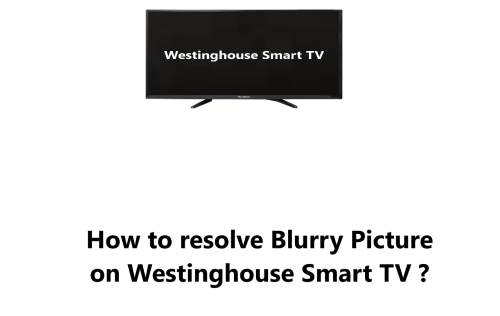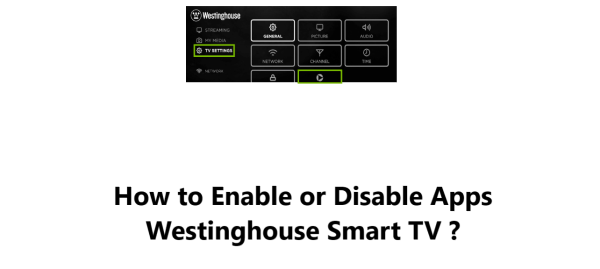Westinghouse Smart TV Power Turning Off Sporadically - How to fix it ?
Westinghouse Smart TVDo you have a Westinghouse Smart TV that keeps turning off by itself randomly? This can be frustrating as you are in the middle of watching your favorite show or movie. There are a few possible issues that can cause a Westinghouse TV to turn off sporadically.
Here at Fixwebnode, We will walk you through some common solutions to try at home, from checking loose cable connections to updating your TV's firmware to resetting it back to factory settings.
Table of contents [Show]
How to resolve Westinghouse Smart TV Power Turning Off Sporadically ?
1. Turn off the Sleep Timer
The sleep timer turns off the television after a predetermined amount of time. Turning off the sleep timer should solve the issue.
Luckily, it's easy to turn off the sleep timer on a Westinghouse Smart TV.
Here's how to do it:
- Press and hold the Home button on your remote for 5 seconds.
- A special menu will open, select Sleep.
- Make sure the sleep timer is disabled.
That's it! Your Westinghouse Smart TV should now be set to never turn itself off due to the sleep timer.
If your TV continues to turn off sporadically, you may have an issue with the power supply or internal components.
2. Perform a Power Management Check
- One of the first things you should do before attempting to perform power management checks on your Westinghouse Smart TV is to make sure the physical connections to your TV are secure.
- Make sure that all of the cables and cords connecting your TV to the power source are firmly attached.
- Check the wall outlet or surge protector to make sure it is properly wired and the power switch is turned on.
- If everything looks good on the physical side, it is time to move on to the next step.
- Now to perform the power management checks on your Westinghouse Smart TV, simply open the Westinghouse TV Settings Menu.
- Once you have reached the settings menu, navigate to the 'Power Management' section and check to make sure that all of the settings are set to their factory defaults.
- Checking these settings will ensure your Westinghouse Smart TV is not attempting to turn itself off due to power savings features.
3. Check the power cable connections
- Loose power connections are a common cause for TVs turning off by themselves.
- Ensure that the power cable is securely plugged into both the wall outlet and the TV.
- Also check if the wall outlet itself is loose.
- It's a good idea to try another wall outlet to rule out any issues with the current outlet.
- Most Westinghouse Smart TVs come with energy saving options enabled by default that may turn off the TV after a period of inactivity to save energy.
- Go to the Settings menu on your TV and turn off any energy saving or auto power off options.
- Also turn off the option to turn off the TV if no signal is detected.
5. Update the firmware
- Outdated firmware on your TV can sometimes cause power issues.
- Open the Settings menu and check if any software updates are available for your TV.
- If so, install the latest update which may fix any software bugs that are causing the TV to shut off by itself.
5. Check for overheating issues
- Overheating can cause a TV to suddenly turn off as a safety precaution.
- Make sure there is good airflow around your TV and no objects blocking the vents.
- Allow the TV to cool down for a few hours.
- Also try eliminating any heat sources near the TV.
- If the issue continues, you may need to service the TV to repair any damaged components.
6. Perform Factory Reset on the TV
- As a last resort, you can try resetting your Westinghouse Smart TV to factory settings.
- Go to the Settings menu and select "Reset to Factory Defaults".
- Make sure you have any login or streaming service information handy to sign in again.
- A reset may resolve any software issues and fix the problem of the TV turning off randomly.
In fact, there are a few common reasons why a Westinghouse Smart TV may keep turning off by itself, including loose cable connections, incorrect power settings, outdated software, overheating issues or other software glitches. With some basic troubleshooting, you may be able to fix the problem without needing technical assistance.
Go through the steps outlined above to ensure your TV's power cable is secure, disable any auto power-off features, update your TV's firmware, check for overheating, and reset your TV to factory settings. After following these solutions, your Westinghouse TV should stop turning off sporadically and function normally again so you can get back to streaming your favorite content without problems.
Here are 21 possible fixes for a Westinghouse Smart TV turning off sporadically:
1. Check power cable connections:
- a. Unplug the power cable from the wall outlet.
- b. Unplug the other end of the cable from the TV.
- c. Check both ends of the cable for any damage and securely plug back in.
- d. Check if the cable is loosely fitted into the TV or wall socket and plug in securely.
- e. Try wiggling the cable to ensure there are no loose connections.
2. Try a different wall outlet:
- a. Unplug the TV power cord from the current wall outlet.
- b. Plug the cord into a different wall outlet in the same room.
- c. Turn the TV on to see if it powers on properly without turning off.
- d. If it does, you may need an electrician to check the original wall outlet.
3. Disable energy saving options:
- a. Press the Menu button on your TV remote.
- b. Go to Settings or System Options and open Energy Saving or Eco Mode options.
- c. Turn off options like "Auto Power Off" or "Sleep Timer" by selecting "Disabled" or "Off".
- d. Also turn off options like "No Signal Power Off" which turns TV off after detecting no signal.
- e. Disable any timer settings that may be triggering the TV to turn off.
4. Update the TV firmware:
- a. Press Menu on your TV remote and go to Support, About TV or Settings.
- b. Check if your current "Software Version" or "Firmware Version" is up to date.
- c. If an update is available, select to download and install it.
- d. Follow any on-screen prompts to install the update.
- e. Once installation is done, check if the TV power issues are resolved.
5. Check AV receiver/sound bar connections:
- a. Power off the TV, AV receiver and sound bar.
- b. Unplug the HDMI cables connecting the devices at both ends.
- c. Insert the HDMI cables back into the ports securely until they click into place.
- d. Power the devices back on with the TV the last device turned on.
- e. Check that you have audio and picture showing properly without power interruptions.
6. Check for overheating:
- a. Unplug the TV power cable and leave it unplugged for several hours so it's cooled down completely.
- b. Use a flashlight to check the vents and fans of the TV for dust buildup and clean them out.
- c. Make sure there are at least 2 to 3 inches of clearance on all sides of the TV for proper ventilation.
- d. Place the TV away from heat sources like fireplaces, heaters, stoves that could overheat the unit.
- e. Plug the power cord back in and turn the TV on to check if the issue is resolved. If it continues, you may need service to fix any overheated components.
7. Eliminate heat sources:
- a. Unplug any heat sources like space heaters located close to the TV.
- b. Move the heat source to another location, away from the TV.
- c. Allow several hours for the TV to cool to room temperature.
- d. Plug the TV power cord back in and see if it's still turning off by itself sporadically.
- e. If the issue continues with the heat source removed, proceed to other solutions.
8. Use a surge protector:
- a. Unplug the TV power cable from the wall outlet.
- b. Plug the TV power cable into a surge protector power strip instead.
- c. Plug the surge protector into the wall outlet and turn the TV on.
- d. The surge protector helps prevent power surges that could cause the TV to turn off.
- e. If the issue continues with the surge protector, proceed to other solutions.
9. Replace extension cord:
- a. Unplug the extension cord currently used for the TV from the wall outlet.
- b. Get a replacement extension cord and plug it into the wall outlet.
- c. Plug the TV power cable into the extension cord.
- d. Extension cords can cause power fluctuations, replace if damaged or low quality.
- e. Check if the TV power issue is resolved, if not proceed to additional solutions.
10. Re-seat internal components:
- a. Unplug the TV power cable and leave unplugged for 60 minutes.
- b. Remove the back cover or panel of the TV to access internal components.
- c. Check for any loose or disconnected circuit boards or wiring inside and re-seat them, plugging in anything unplugged.
- d. Put the back cover back on, plug in the power cable and turn the TV on.
- e. If the issue continues, it's best to have a technician service the TV to check for failed components.
11. Hard reset the TV:
- a. Unplug the TV power cable from the wall outlet.
- b. Leave the TV unplugged for 5 to 10 minutes to discharge any residual power in the circuits.
- c. Plug the power cable back in and press the Power button to turn the TV on.
- d. A hard reset resets the TV software and can resolve any glitches causing the power issues.
- e. If the problem continues, proceed to additional solutions.
12. Reset TV to factory default:
- a. Press the Menu button on your TV remote and go to Settings or System Options.
- b. Select an option like "Reset to Factory Default" or "Reset All Settings".
- c. Follow any prompts to enter a password or confirm the reset.
- d. The TV will reboot and reset all settings back to the original factory ones.
- e. Set the TV up from the beginning, download any software updates and re-sign in to apps to check if the issue is fixed. If not, continue troubleshooting.
13. Check the remote control:
- a. Remove batteries from the TV remote and reinsert them, making sure they are in the correct orientation.
- b. Try using a different remote to rule out issues with the main one.
- c. Make sure the remote sensor on the TV is clear of obstructions.
- d. Check that the remote is not stuck in between couch cushions constantly sending the power off signal to the TV.
- e. If the issue continues with multiple remotes, proceed to other solutions.
14. Turn off CEC:
- a. Open the Settings menu and look for options like HDMI-CEC, HDMI Control or Simplink.
- b. Turn the option from On to Off or Disabled.
- c. CEC allows HDMI devices like Blu-ray players to control functions of the TV like powering it on or off, so disabling prevents this.
- d. Turn the TV back on to check if the issue is resolved. If not, proceed to additional solutions.
15. Re-seat HDMI cables:
- Follow steps from Fix #5.
- Faulty HDMI cables can sometimes cause power problems.
16. Disable quick start option:
- a. Open the Settings menu and look for options such as Quick Start, Fast Boot or Instant On.
- b. Turn the option from On to Off or Disabled.
- c. Disabling this allows the TV to fully shut down when powered off instead of going into a standby mode which can sometimes cause power cycling issues.
- d. Turn the TV back on to check if the issue is resolved. If not, proceed to next solutions.
17. Check streaming device/gaming console:
- a. Power off the TV and any recent streaming device or gaming console addition like Roku or PlayStation connected to the TV.
- b. Unplug the power cable for both devices and leave unplugged for several minutes.
- c. Plug the streaming device/console power cable back in first.
- d. Turn on the streaming device/console and check for any available software updates, installing if needed.
- e. Plug the TV power cable back in, turn on the TV and check if the issue continues. If so, the new device may need replacement or servicing.
18. Check if wall outlet is controlled by a switch:
- a. Unplug the TV power cable from the current wall outlet.
- b. Check if the wall outlet the TV is plugged into is controlled by a wall switch, if so turn the switch on.
- c. Try plugging the TV power cable into a few different wall outlets in the same room to rule out the outlet.
- d. If the issue only happens when plugged into a switch-controlled outlet, use a non-switch outlet instead or have an electrician rewire the switch outlet.
- e. If the issue happens at multiple outlets, proceed to additional solutions.
19. Switch content source:
- a. If streaming or gaming before the TV turned off, switch to a different source like regular TV channels or a Blu-ray player Disc.
- b. See if the new content source causes the TV to turn off as well, if within a few minutes then the issue may not be related to the streaming device or console.
- c. Try switching between a few different content sources to determine if it's an issue with a particular input or all functionality is affected.
- d. If the problem happens with all content sources, continue to additional troubleshooting solutions.
20. Wait 24-48 hours:
- a. Unplug the TV power cable and leave the TV unplugged for a full 24 to 48 hours.
- b. Allowing it to remain unplugged can permit capacitors and other components to fully discharge any residual power remaining which may fix itself in some cases.
- c. After 48 hours, plug the TV back in and press Power to turn it on.
- d. Check if the issue of the TV turning off sporadically has been resolved by the extended discharge time. If the problem continues, further service is needed.
21. Call service for repair:
- a. If all of the above solutions have been tried and the TV continues to shut off by itself, it will need servicing by a technician to properly diagnose and repair the problem.
- b. Contact Westinghouse support vis https://westinghouseelectronics.com/support/ to set up service for your TV. Provide details of the troubleshooting steps you've already tried.
- c. A service technician can check your TV for failed components like the power supply, main board or panel issues that need replacement.
- d. Though inconvenient, having the TV fully serviced is the best solution when all else fails to get it working properly again.