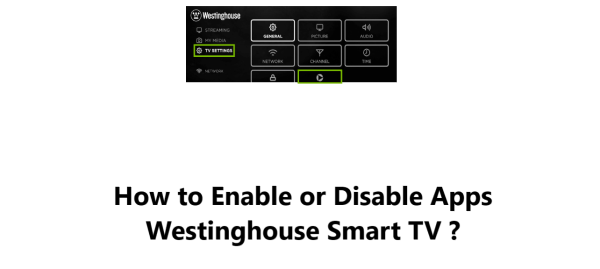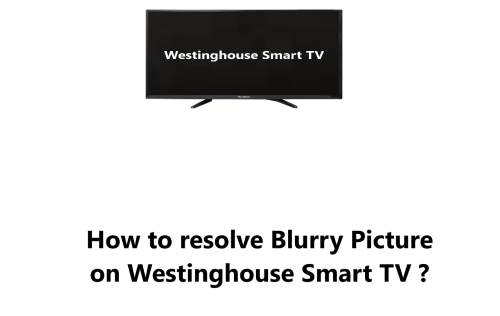Enable or Disable Apps on Westinghouse Smart TV - How to do it ?
Westinghouse Smart TVWestinghouse Smart TVs run on the Roku operating system, which means that you can access a wide variety of apps, including streaming services, games, and utilities.
If you have a Westinghouse Smart TV, you may want to enable or disable certain apps for various reasons. For example, you might want to disable an app that you no longer use or enable an app that you want to try.
Third party apps offer various web-based services to expand your TV's functionality, yet you are unable to install or remove apps from your TV, as it comes with a few built-in apps.
In this guide by Fixwebnode, you'll learn how to enable or disable the use of an app on your Smart TV, but you can also enable or disable pre-installed apps.
Table of contents [Show]
How to Enable an App on your Westinghouse Smart TV ?
To do this, follow the steps given below:
- Turn on your Westinghouse Smart TV and press the Home button on your remote control.
- Use the Arrow buttons on your remote to navigate to the Apps section.
- Then, Highlight the app that you want to enable and push OK to confirm it.
- From the main screen, go to the TV Settings, followed up by selecting App Settings.
- Finally, select Enable App.
When you enable an app, it will be added to the Apps section on your Westinghouse Smart TV. You can then open the app and start using it.
How to Disable an App on your Westinghouse Smart TV ?
To do this:
- Press the Home button on your remote control.
- Use the Arrow buttons on your remote to navigate to the Apps section.
- Highlight the app that you want to disable and press OK to confirm.
- From the main screen, go into TV Settings and then select App Settings.
- Finally, Select Deactivate App.
When you disable an app, it will be removed from the Apps section on your Westinghouse Smart TV. However, the app will not be deleted from your TV. You can still enable the app at a later time if you want.
Note: You can also enable or disable apps from the Settings menu on your Westinghouse Smart TV. If you are having trouble enabling or disabling an app, you can try restarting your TV.
Enabling or disabling apps on your Westinghouse Smart TV is a simple process that can be done in a few minutes.
By following the steps in this guide, you can easily customize your TV's app lineup to fit your needs.
We hope this guide has been helpful. If you have any questions, please feel free to contact us. Thanks for reading!