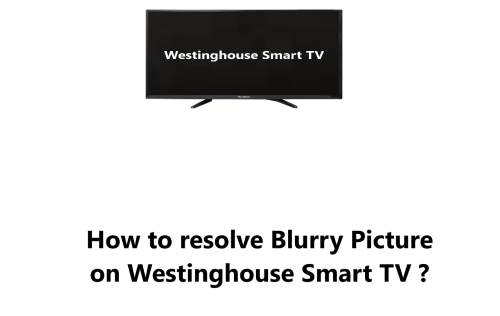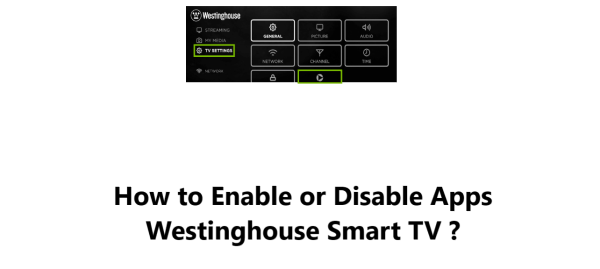Blurry Picture on Westinghouse Smart TV - How to fix this issue ?
Westinghouse Smart TVIt can be intensely infuriating when the picture quality of your Westinghouse Smart TV isn't what you had expected.
This guide by Fixwebnode will take you through the basics to understand the issue and attempt to solve whatever problems you can.
Table of contents [Show]
Causes of Blurry Pictures on Westinghouse Smart TVs
There are a few different things that can cause a blurry picture on a Westinghouse Smart TV.
Some of the most common causes include:
- Low resolution content: If you are watching content that is lower resolution than your TV's native resolution, the picture will appear blurry.
- Poor cable quality: A poor quality HDMI cable can also cause a blurry picture.
- Damaged TV panel: In some cases, a blurry picture can be a sign of a damaged TV panel.
- Incorrect settings: The TV's settings may be incorrect, which can cause the picture to appear blurry.
How to Fix a Blurry Picture on Westinghouse Smart TV ?
Once you have identified the cause of the blurry picture, you can take steps to fix it.
Here are some tips on how to fix a blurry picture on a Westinghouse Smart TV:
1. Perform an SD Content Check
Some channels transmit solely in analog, and the analog picture is much, much smaller than what your Smart TV is capable of.
Therefore, the television needs to stretch the picture to occupy the entire screen, however this causes for the image to become a bit blurry and 'soft'. The only other choice is to display it in a tiny box.
- Over-The-Air Broadcasts: Channels that end in -0 are analog signals, giving viewers a lower resolution picture quality. However, higher resolution broadcasts on channels with -1, -2, etc. are available.
- DVDs: DVDs have a lower resolution than modern Smart TVs, similar to broadcast television but without any interfering or weak signal.
Note: If the media you are streaming or watching has a low resolution, your only option is to change to a different program or approach the content creator for a better quality version. You may also request them to broadcast the desired program in HD (high definition).
Follow the below steps:
- Go to the Settings menu on your TV.
- Select Display or Picture.
- Look for the Resolution setting and make sure that it is set to the highest resolution that your TV supports.
2. Try Other Media
- Change to a different streaming service, another show on the same streaming service, or a different disk - if this doesn't fix the problem, troubleshoot the HDMI Cable.
3. Inspect HDMI Cable
- Examine HDMI cable ends and device ports to remove any foreign objects if available.
- Look for any damage to the cable; if so, replacing it with a new one.
- Firmly connect the HDMI cable between the devices.
- Try plugging the cable into another port on the devices.
- Investigate and replace the cable with a new, high-speed HDMI cable.
- In comparison to higher-quality cables, a low-quality cable can detrimentally impact your sound and video signal.
4. Reset the TV
- Unplug the power cord from your TV for 30 seconds.
- Plug the power cord back in and turn on the TV.
- The TV will go through the initial setup process.
- Once the setup process is complete, check to see if the picture is still blurry.
5. Try a different input
- If you are watching content from a DVD player, Blu-ray player, or other external device, try connecting it to a different input on your TV.
- This will help to rule out any problems with the input port or the HDMI cable.
6. Clean the TV screen
- If the TV screen is dirty, it can cause the picture to appear blurry.
- Use a soft cloth and a mild cleaning solution to clean the screen.
- Be sure to dry the screen completely before turning on the TV.
7. Update the TV's software
- Westinghouse regularly releases software updates for their TVs.
- These updates can include bug fixes and performance improvements that may help to improve the picture quality on your TV.
- To check for software updates, go to the Settings menu on your TV and select System or About.
- If there is an update available, follow the instructions on the screen to install it.
8. Contact Westinghouse support
- Visit the Westinghouse support website.
- Click on the Contact Us link .
- You can simply Send them an email at support@westinghouseelectronics.com Or call their customer service team at (800) 701-0680.
In this guide, we have discussed some of the most common causes of blurry pictures on Westinghouse Smart TVs and how to fix them.
We have also provided some additional tips that may help to improve the picture quality on your TV.