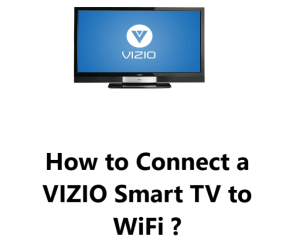Add an App to a VIZIO Smart TV - How to do it ?
Vizio TVUsers of Smart TVs have come to expect the ability to add their favorite apps to the device in order to access the content they desire.
This concept is true for certain Smart TVs, yet others limit the number of built-in apps of which the user has no control over.
Upon its launch in 2016, VIZIO Smart TVs provided for different approaches in that they enabled users to add their favored apps.
This guide by Fixwebnode will demonstrate to you the options in which you can add apps to your VIZIO Smart TV.
Prior to proceeding, make sure that your WiFi is connected and functioning.
If you want to make the most of the apps on your VIZIO Smart TV, it must be connected to the Internet.
You can Learn How to Connect a VIZIO Smart TV to WiFi.
Table of contents [Show]
How can apps be installed to a VIZIO Smart TV ?
What determines whether or not you can install apps on your VIZIO Smart TV is the platform it's running, the model series, and when it was released:
- Until 2017, VIZIO VIA and VIA Plus TVs enabled installation of apps from the Connected TV Store.
- In contrast, VIZIO SmartCast HD TVs issued between 2016 and 2017 did not offer the ability to install apps or any built-in apps, however, it was possible to cast content from Chromecast-enabled apps on phones or tablets.
- SmartCast 4K UHD TVs released between 2016 - 2017 and all SmartCast TVs released after 2018 have all the apps built into the platform, so they cannot be installed. Furthermore, you can cast content from Chromecast-enabled apps on your phone or tablet, and Apple devices using AirPlay.
Identify the platform for your VIZIO Smart TV by examining the following:
- VIZIO Internet Apps (VIA): The VIA platform is featured on Smart TVs released between 2009-2013 and provides the ability to install apps.
- VIZIO Internet Apps Plus (VIA Plus): The VIA Plus platform is available on Smart TVs released between 2013-2017 and likewise gives users the option to install apps.
- SmartCast with No Apps: VIZIO HD Smart TVs released between 2016 – 2017 have SmartCast platform with no apps, and thus you cannot install apps on them.
- SmartCast with Apps: Additionally, all VIZIO 4K UHD Smart TVs released between 2016 – 2017 and VIZIO Smart TVs released since 2018 have the SmartCast platform with apps, and so apps cannot be installed on them.
How to Add App on a VIZIO Smart TV ?
Depending on your particular VIZIO Smart TV, you can install apps if it is running on either the VIA Plus or VIA platforms.
To determine the platform your TV has, please refer to the instruction below:
1. For VIZIO Internet Apps Plus (VIA Plus)
- With the remote, press the V button two times until you arrive at the Fullscreen VIA Plus Apps Window.
- Once there, check the My Apps tab for any apps you have installed.
- Browse through the Featured, Latest, All Apps or Categories tabs if you are looking for a certain app to install.
- Then press and hold the OK button.
- After some time has passed, you should get a notice saying "[App Name] has been added to your My Apps list".
2. For VIZIO Internet Apps (VIA)
- Start by Pressing the V button on the remote.
- Select CONNECTED TV STORE.
- Select All Apps.
- Navigate through the list of Apps and press OK on the desired App.
- Then select Install App located in the bottom-left corner of the screen.
Once the app is installed, it will be added to the SmartCast app row on your TV's home screen. You can then launch the app and start using it.
Factors that triggers issues while while adding an app to a Vizio Smart TV
There are a few issues that users may encounter while adding an app to a Vizio Smart TV. These issues can be caused by a variety of factors, such as:
- A slow or unstable internet connection. If your internet connection is slow or unstable, it may take longer to download and install apps. In some cases, it may even prevent you from downloading or installing apps altogether.
- An outdated TV firmware. If your TV's firmware is outdated, it may not be compatible with the latest apps. To check for a firmware update, press the Menu button on your remote and select System. Then, select Advanced Settings and System Information. If there is a firmware update available, it will be listed under Available Updates.
- A corrupted app download. If an app download is corrupted, it may not install properly. To try to fix this, delete the corrupted app and try to download it again.
- A problem with the app store. If there is a problem with the Vizio SmartCast app store, it may prevent you from downloading or installing apps. If you are experiencing this issue, you can try restarting your TV or checking for a firmware update.
Adding your favorite streaming apps and services to a VIZIO Smart TV is easy and allows you to customize your smart TV to enjoy the content you want.
With an internet connection and a few simple steps, you can install new apps to your VIZIO Smart TV in just minutes. So take the time to browse the available apps, discover some new options, and add apps like YouTube, Pandora, or game services to your TV.
Troubleshooting tips you can try when resolving troubles adding an app to your Vizio Smart TV
If you are having trouble adding an app to your Vizio Smart TV, you can try the following troubleshooting steps:
- Check your internet connection. Make sure that your TV is connected to the internet and that your internet connection is stable.
- Update your TV's firmware. If your TV's firmware is outdated, it may not be compatible with the latest apps. To check for a firmware update, press the Menu button on your remote and select System. Then, select Advanced Settings and System Information. If there is a firmware update available, it will be listed under Available Updates.
- Delete and reinstall the app. If you are still having trouble, try deleting the app and reinstalling it.
- Contact Vizio support. If you have tried all of the above and you are still having trouble, you can contact Vizio support for assistance.
- Only download apps from trusted sources. Avoid downloading apps from unofficial sources, as these apps may be corrupted or contain malware.
- Keep your apps up to date. App developers often release updates to fix bugs and add new features. To ensure that you are using the latest version of an app, check for updates regularly.
- Restart your TV regularly. Restarting your TV can sometimes fix minor issues that may be preventing you from adding apps.
The possibilities are nearly endless. With VIA and the VIZIO App Store, you can make your smart TV smarter than ever and access a world of entertainment. Your customized smart TV experience awaits!