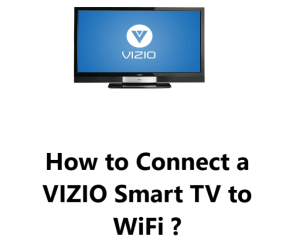Factory Reset a VIZIO Smart TV - How to go about it ?
Vizio TVA factory reset is a way to restore your Vizio Smart TV to its original settings.
This can be helpful if you're experiencing problems with your TV, or if you want to sell or give away your TV and want to erase all of your personal data or as part of a troubleshooting process when you've exhausted all other options.
In this guide by Fixwebnode, you will learn how to perform a Factory Reset on your VIZIO Smart TV.
Table of contents [Show]
- 1 What are the different VIZIO TV platforms ?
- 2 How to Factory Reset a VIZIO Smart TV running SmartCast or VIZIO Internet Apps Plus (VIA Plus) ?
- 3 How to Factory Reset a VIZIO Smart TV running VIZIO Internet Apps (VIA) ?
- 4 How to Factory Reset a VIZIO Smart TV Without the remote ?
- 5 What happens when you factory reset your Vizio Smart TV ?
- 6 Will I lose my streaming apps?
- 7 How do I factory reset my Vizio Smart TV if it won't turn on?
- 8 Is there anything else I should know about factory resetting my Vizio Smart TV?
What are the different VIZIO TV platforms ?
To find out the platform your VIZIO Smart TV is running on to help recognize how it is reset to factory defaults, as the interface can vary in appearance, simply check the details below:
- VIZIO Internet Apps (VIA): Found on VIZIO Smart TVs released between 2009 – 2013, the VIA platform allows users to install apps.
- VIZIO Internet Apps Plus (VIA Plus): Found on VIZIO Smart TVs released between 2013 – 2017, the VIA Plus platform enables users to install apps.
- SmartCast with No Apps: The SmartCast platform with no apps is found on VIZIO HD Smart TVs released between 2016 – 2017 and will not allow any applications to be installed.
- SmartCast with Apps: The SmartCast platform with apps is found on VIZIO 4K UHD Smart TVs released between 2016 – 2017 and all VIZIO Smart TVs released since 2018, but applications cannot be installed.
How to Factory Reset a VIZIO Smart TV running SmartCast or VIZIO Internet Apps Plus (VIA Plus) ?
To reset your VIZIO Smart TV to factory defaults running this platform:
- On the TV remote, press the Menu button.
- Next, select System.
- Now, select Reset & Admin.
- Next select Reset TV to Factory Defaults.
- If required, enter your parental control passcode or system PIN. Here Attempt 0000 as your default passcode or system PIN if this is your first time setting it.
- Then confirm that you want to restore the default settings and select Reset.
- The TV will be restarted and the initial setup screen will be displayed.
How to Factory Reset a VIZIO Smart TV running VIZIO Internet Apps (VIA) ?
- From the TV remote, press the Menu button.
- Next, select Help from the menu.
- Choose Clear Memory (Factory Default).
- Then type in your parental control passcode if needed. The passcode which is default is 0000; in the instance that you haven't set a passcode, try it first.
- To complete the process, confirm the default settings reset by selecting Yes, and your TV will be restarted, bringing up the initial setup screen.
How to Factory Reset a VIZIO Smart TV Without the remote ?
To do this:
- Turn on your TV.
- Press and hold the Volume Down and Input buttons simultaneously for 15 seconds.
- You should see a message on the screen that says "Resetting TV".
- Wait for the TV to reset.
What happens when you factory reset your Vizio Smart TV ?
When you factory reset your Vizio Smart TV, all of your settings will be reset to the factory defaults. This includes:
- The TV's resolution
- The TV's input settings
- The TV's network settings
- Any apps that you have installed
- Any personal data that you have saved on the TV
Will I lose my streaming apps?
Yes, you will lose any streaming apps that you have installed on your Vizio Smart TV when you factory reset it.
This is because the streaming apps are stored on the TV's internal memory, and when you factory reset the TV, all of the data on the internal memory is erased.
How do I factory reset my Vizio Smart TV if it won't turn on?
If your Vizio Smart TV won't turn on, you can still factory reset it by following the steps for Without the remote above.
- However, you may need to hold down the Volume Down and Input buttons for a longer period of time, up to 30 seconds.
Is there anything else I should know about factory resetting my Vizio Smart TV?
Yes, here are a few things to keep in mind:
- Factory resetting your Vizio Smart TV will erase all of your personal data, so make sure to back up any important files before you do it.
- Factory resetting your Vizio Smart TV will also erase any custom settings that you have made, so you will need to set them up again after the reset.
- Factory resetting your Vizio Smart TV may take several minutes to complete.
In fact, factory resetting your Vizio Smart TV can be a helpful way to solve problems or prepare your TV for sale.
By following the steps in this guide, you can easily reset your TV and restore it to its original settings.
Here are some additional tips for factory resetting your Vizio Smart TV:
- If you are having problems with your TV, try factory resetting it before you contact customer support. This may solve the problem and save you time.
- If you are selling or giving away your TV, be sure to factory reset it to erase all of your personal data. This will protect your privacy and ensure that the new owner does not have access to your data.
- If you are not sure how to factory reset your TV, you can always consult the Vizio support website or contact customer support for assistance.
We hope this guide has been helpful. Thank you for reading !