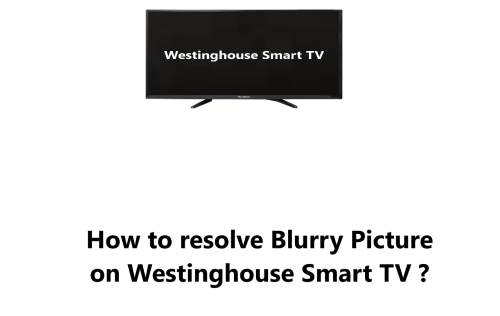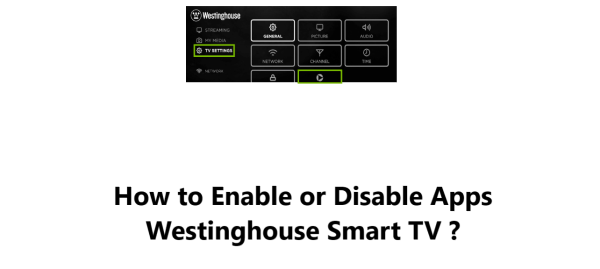Check Connection on Westinghouse Smart TV - How to do it ?
Westinghouse Smart TVOccasionally, take the time to verify the network connection settings of your Westinghouse Smart TV with Amazon Fire TV.
Following the instructions in this guide by Fixwebnode, you will learn the process of checking your TV's connection.
Table of contents [Show]
How to Check Internet Connection on Westinghouse Smart TV ?
Your device must have an active internet connection in order for updates to download and install automatically.
- Go to the Settings from the main screen.
- Then go to Network.
- Your selected Wi-Fi network should be the one with the check mark or selected. If none are present, pick your desired network and enter your Wi-Fi network password if it is necessary.
- After that, a confirmation message will appear when your device has connected to the selected network.
Note: Most Fire TV devices are limited to connecting only through Wi-Fi.
Troubleshooting tips for resolving Westinghouse Smart TV connection issues
- Make sure that your router is turned on and connected to the internet.
- Check the signal strength of your Wi-Fi network. If the signal is weak, try moving closer to your router.
- Restart your router and your TV.
- Reset your TV to factory defaults.
- If you're not sure what your Wi-Fi network password is, you can find it on the back of your router or by logging into your router's settings.
- If you're still having trouble connecting to the internet, you can try connecting your TV to the internet using an Ethernet cable.
Following the steps explained in this guide can help to fix most common network connectivity issues with your Westinghouse Smart TV.
Smart TVs rely on a fast, stable internet connection to provide you with streaming media and smart apps. If you continue to face problems connecting to the internet or loading content on your TV, it's best to contact your internet service provider to check the signal strength going into your home. They can also check for any outage in your area.
As a last resort, you may need to factory reset your Westinghouse Smart TV to reset the software and network settings. But only perform a hard reset if other troubleshooting steps have failed and you have no other options. A factory reset will remove your Wi-Fi password, streaming service logins and any smart app logins from the TV memory. So make sure you have that information on hand in case you need to set up the TV from scratch again.
With some patience and by working through these troubleshooting steps, you'll get your Westinghouse TV connected and loaded with entertainment in no time.
Enjoy streaming your favorite shows!