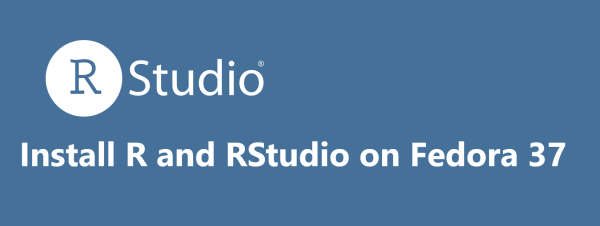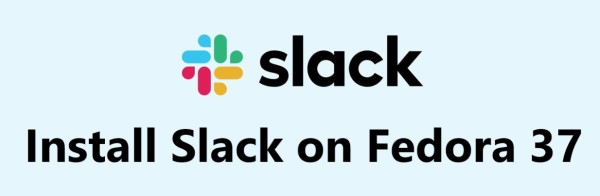Google Chrome is the most popular open-source web browser developed by Google. It runs on Linux, Windows, macOS, iOS, and Android. It is a fast and solid browser with a good security record. It has some unique features and is generally pretty light on system resources.
Here at Fixwebnode, as part of our Server Management Services, we regularly help our Customers to perform related open-source Software installation queries.
In this context, we shall look into how to install Google Chrome on Fedora 35.
Table of contents [Show]
- 1 Main features of Google Chrome includes:
- 2 Steps to install Google Chrome on Fedora 35
- 3 How to access Google Chrome on Fedora ?
- 4 How to Update Chrome in Fedora ?
- 5 How to Uninstall Google Chrome from Fedora Linux system ?
- 6 [Need help in fixing Software Installation issues in Fedora Linux system ? We can help you. ]
Main features of Google Chrome includes:
- Task Manager for Websites: While you are inside Google Chrome, press Shift+Escape and it will open up a 'task manage' with a list of all websites currently open inside Chrome.
- Visual Browser History: This is a feature Chrome borrowed from Google Desktop / Google Web History. Type Ctrl+H to open your browser history and search for a term.
- Super Clean Contextual Menus: You right click an hyperlink on a web page and you get only five relevant options to deal with that link.
- Search Your Favorite Websites from the Address Bar: If you visit a website that includes site search (for instance: search.linuxapt.com) - Chrome will automatically recognize and add that search engine for you so the next time you can perform a search on that site via the Chrome address bar itself.
- See Memory Used by Different Browsers: Open a new tab inside Chrome browser and type "about:memory" (without quotes) - somewhere at the top, you'll see a list of browser processes that are currently running on your system and the amount of memory they are using.
- Reopen Website tabs that you closed by mistake: Firefox 3 has this "Undo Closed Tab" option in the menu while you can open closed tabs in Opera via the Ctrl+Z shortcut.
- Launch Websites from the Start Menu / Quick Launch Bar: Open any site and choose "Create application shortcut" from the File menu.
Steps to install Google Chrome on Fedora 35
1. Perform System Update
To begin, update your Fedora operating system to make sure all existing packages are up to date. You ca Use this command to update the server packages:
$ sudo dnf upgrade
$ sudo dnf update
Also install dnf-plugins package as it depends on it to run efficiently:
$ sudo dnf install dnf-plugins-core
2. Install Google Chrome on the system
By default, Chrome is available on Fedora 35 base repository. Now we enable Google Chrome repository to your Fedora system:
$ sudo su -
sed -i 's/enabled=0/enabled=1/' /etc/yum.repos.d/google-chrome.repo
Next, install Google Chrome using dnf command:
$ sudo dnf install google-chrome-stable
If you want to install the beta version of Google Chrome, run the below command to install it:
$ sudo dnf install google-chrome-beta
3. Confirm Google Chrome Installation
You can Verify the build and version of Chrome with the below command:
$ google-chrome --version
How to access Google Chrome on Fedora ?
Once successfully installed, open with the path: Activities -> Show Applications -> Google Chrome to start it, Alternatively from a command-line terminal by executing the following command:
$ google-chrome-stable
How to Update Chrome in Fedora ?
The updating process of the browser can be done in two ways. One is using directly from the browser's settings or simply run the system update command:
$ sudo dnf update
Alternatively, you can Go to browser's Settings-> Safety Check -> Check Now button
How to Uninstall Google Chrome from Fedora Linux system ?
To remove Google Chrome, use the following command:
$ sudo dnf autoremove google-chrome-stable
Type "Y", then press the "ENTER BUTTON" to proceed with the uninstall.
If you have the beta or unstable builds installed.
To remove Google Chrome Beta:
$ sudo dnf autoremove google-chrome-beta
To remove Google Chrome Unstable (Dev build):
$ sudo dnf autoremove google-chrome-unstable
[Need help in fixing Software Installation issues in Fedora Linux system ? We can help you. ]