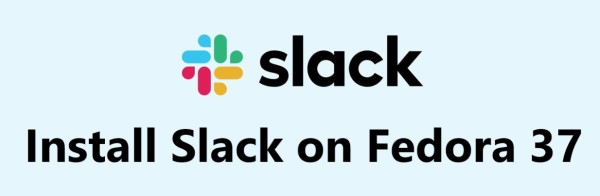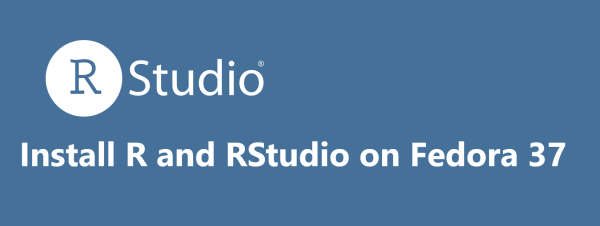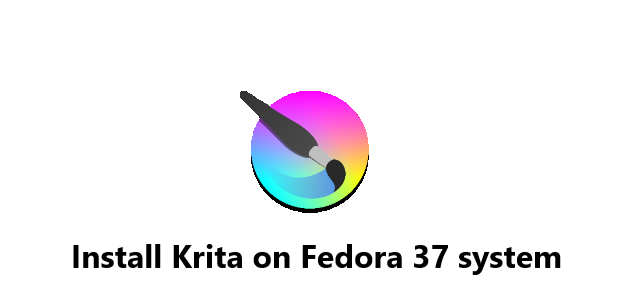Install Slack on Fedora 37
FedoraSlack is an incredibly popular communication and collaboration platform for businesses and teams, and it's available for installation on Fedora 37.
It offers a range of features and tools that make it easier for teams to work together, share information and files, and stay up-to-date with project progress.
Here at FixwebNode, we shall look into how to install Slack on Fedora 37.
Table of contents [Show]
What you need:
- A server running one of the following operating systems: Fedora 37.
- It's recommended that you use a fresh OS install to prevent any potential issues.
- SSH access to the server (or just open Terminal if you're on a desktop).
- An active internet connection. You'll need an internet connection to download the necessary packages and dependencies for Slack.
- A non-root sudo useror access to the root user. We recommend acting as a non-root sudo user, however, as you can harm your system if you're not careful when acting as the root.
Steps to install Slack on Fedora 37
1. Update System
To begin, you need to update your Fedora operating system to make sure all existing packages are up to date by running the below command:
$ sudo dnf upgrade
$ sudo dnf update
2. Install Slack on the system
By default, the Slack package doesn't come in the default repository of Fedora 37. You can run the below command to download the latest version of Slack from the official page to your Fedora system:
$ wget https://downloads.slack-edge.com/releases/linux/4.29.149/prod/x64/slack-4.29.149-0.1.el8.x86_64.rpm
Next, we can use the following command to install it:
$ sudo dnf install slack-4.29.149-0.1.el8.x86_64.rpm
If you encounter any issues while installing Slack on Fedora 37, try the following solutions:
- Make sure that you have updated your system before installing Slack.
- Ensure that you have downloaded the correct RPM package for your Fedora version.
If the installation fails, try running the following command in the terminal:
$ sudo dnf clean all
How to access Slack on Fedora 37 ?
After installation via RPM, you can start using Slack by launching it from the desktop application menu. If you prefer using the command line terminal, enter the following command to launch the browser quickly:
$ slack
Alternatively, you can access the Slack icon from the Applications menu if you prefer the graphical interface. To do this, click the Activities button on the top-left corner of your screen, then search for Slack. Once you find it, click on the icon to launch the application. This method should work regardless of how you installed Slack on your Fedora system.
How to Install Slack with Flatpak, Flathub Repository ?
To install an application using Flatpak on Fedora, you must first enable Flathub on your system. This is done by opening a terminal and entering the following command:
$ sudo flatpak remote-add --if-not-exists flathub https://flathub.org/repo/flathub.flatpakrepo
To install Slack using Flatpak, follow these steps:
$ flatpak install flathub com.slack.Slack
To launch Slack via the command line using Flatpak, you can open a terminal and enter the following command:
$ flatpak run com.slack.Slack
This will start Slack in a sandboxed environment provided by Flatpak, which ensures that the application runs securely and does not interfere with other applications on your system.
How to remove Slack from Fedora 37 ?
Run the below command to remove the RPM installation of Slack from your Fedora system:
$ sudo dnf remove slack
Finally, Flatpak installations can remove Slack using the following command:
$ flatpak uninstall com.slack.Slack
How to Update Slack on Fedora 37 ?
For Flatpak installations, run the following command to update Slack:
$ flatpak update com.slack.Slack
Or
If you installed via RPM, you can run the below command:
$ flatpak update
This guide covers the process of installing Slack messaging and collaboration platforms on your Fedora 37 system. With Slack installed, you can now start collaborating with your team!