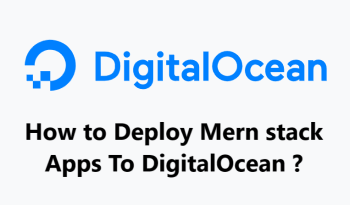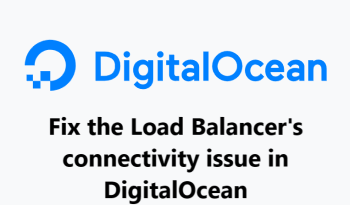Using DigitalOcean Droplet on PuTTY ssh client
DigitalOceanPuTTY in Digitalocean is a free and open-source terminal emulator that allows us to connect to the server and manage the files on it.
Here at Fixwebnode, we regularly perform Digitalocean server queries for our Customers.
In this context, we shall look into using putty to run a Digitalocean server.
Table of contents [Show]
Can i use putty to access a Digitalocean server ?
DigitalOcean is not a managed hosting company, we must do everything ourselves. If we had previously used shared hosting, we may have seen that they offer a built-in FTP feature on their cPanel that allows us to manage files on our server. But, DigitalOcean does not have such capability for its droplets. However, we may simply access files in our droplet by utilising terminal from puTTy.
How to Login to the DigitalOcean Droplet ?
1. To begin, Check for an email from DigitalOcean shortly after creating a new droplet to find the below items relating to the server:
- IP of droplet.
- Username ().
- Password.
2. Next, download PuTTY for windows from https://puttyfree.com/download/.
3. Now, open PuTTY.exe and type the IP address of the droplet in the host name input box, then click Open.
4. A warning popup will appear; simply click yes to proceed.
5. Then a terminal will appear, asking for our username, which we should enter.
6. Enter the password for the droplet . Remember that when we type our password, nothing will appear on the terminal for security reasons. So don't be alarmed, and if you need to paste a password, simply right-click and enter.
7. Finally, you should be logged in.
If this is the first time you've logged in since setting up the droplet, it will prompt you to change our password for security reasons.
How to Login to DigitalOcean Droplet using ServerPilot ?
If you configured your droplet with serverpilot , the best way to login is to use the serverpilot username instead of the root username. So you can follow the below steps:
- To begin, launch PuTTY.
- Then, enter the droplet's IP address.
- The terminal will then prompt us for our username. Enter serverpilot this time.
- Now enter the password for the serverpilot user that we set during configuration.
- Finally, we are logged in.
Need help in fixing Linux system issues ? We can help you.
This article covers how to use Putty on the Digitalocean platform. In fact, DigitalOcean Droplets are Linux-based virtual machines (VMs) that run on top of virtualized hardware. Each Droplet you create is