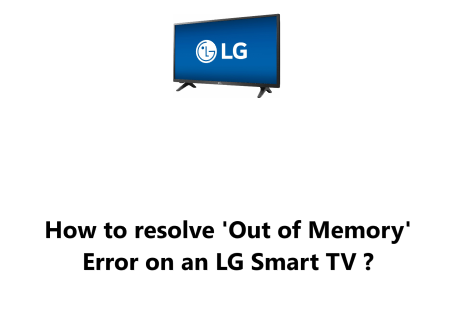What to do when YouTube TV NBC channel does not work
Smart TVsWhen YouTube TV NBC channel does not work, it can be a frustrating experience. YouTube TV is a great way to access live television without having to pay for a traditional cable package. Unfortunately, when the NBC channel doesn't work, it can disrupt your viewing experience.
You can try troubleshooting the issue by checking your location, internet connection, software, data usage, etc.
Here at Fixwebnode, we shall look into a few steps you can take to get your YouTube TV NBC channel back up and running.
Table of contents [Show]
- 1 Causes of YouTube TV NBC channel not working
-
2
Methods to resolve YouTube TV NBC channel not working issue
-
- 2. 0. 1 1. Make sure that the app is up to date
- 2. 0. 2 2. Check your internet connection
- 2. 0. 3 3. Restart the app
- 2. 0. 4 4. Restart your device
- 2. 0. 5 5. Update your device's OS
- 2. 0. 6 6. Checking compatible device
- 2. 0. 7 7. Check your account status
- 2. 0. 8 8. Clear your app's data and cache
- 2. 0. 9 9. Try streaming from the website
- 2. 0. 10 10. Try streaming from the official NBC app
- 2. 0. 11 11. Try using a VPN
-
Causes of YouTube TV NBC channel not working
There are a few different causes why YouTube TV's NBC channel may not be working.
1. YouTube TV Technical issues
The most common cause is a technical issue with YouTube TV, such as an outage or server issue. These problems are usually temporary and can be resolved by simply restarting the app or resetting your device.
2. Poor Internet Connection signal
Another cause of YouTube TV NBC not working is an issue with your internet connection. If you are having trouble streaming NBC on YouTube TV, it could be due to a slow or unreliable internet connection. Make sure your connection is stable and has enough speed for streaming.
3. Issues with the Youtube account
Another potential cause of YouTube TV NBC not working is a problem with your account. If you are not logged into your account, or if your account has expired, you will not be able to access the channel. Make sure you are logged in with the correct username and password.
4. Location Restriction
Finally, if YouTube TV's NBC channel is still not working, it could be due to a regional restriction. Some NBC shows are only available in certain areas. If you are outside of the area where NBC is available, you will not be able to access the channel.
Methods to resolve YouTube TV NBC channel not working issue
1. Make sure that the app is up to date
YouTube TV apps are regularly updated to ensure that they contain the most recent features and bug fixes.
Like all apps, YouTube TV needs to be kept up-to-date in order to get the most out of it.
Here are some tips to help you keep the YouTube TV app up-to-date:
Make sure you have the latest version of the app installed on your device. YouTube often updates the app with new features and bug fixes, so it's important to keep the app updated. To check for updates, open the Google Play Store or App Store and search for "YouTube TV". If there's an update available, you'll be able to download it.
Make sure you have the latest device software. YouTube TV works best when your device has the latest software installed. To check for updates, go to the Settings app on your device, and then select “Software Update”. If there's an update available, download and install it.
2. Check your internet connection
YouTube TV requires a stable internet connection in order to stream content. Make sure that your Wi-Fi connection is working properly and that your device has been connected to the internet.
The most efficient way to do this is to run a speed test. Speed tests are easy to run and can be done from any device, including your smartphone or laptop. The results of the speed test will reveal your internet connection's download and upload speeds, as well as latency.
If your internet connection doesn't meet the minimum requirements for streaming YouTube TV NBC channels, then you will run into streaming issues.
The minimum requirements for streaming YouTube TV NBC channels are:
- Download speed: 3 Mbps
- Upload speed: 1 Mbps
- Latency: Good
If your download speed is slower than 3 Mbps, you may experience buffering while streaming YouTube TV NBC channels. The same is true for upload speeds slower than 1 Mbps. Low latency is also necessary for smooth streaming.
If the results of the speed test show that your internet connection is below the minimum requirements, then you may need to upgrade your internet package to one that is faster. Contact your internet service provider to find out what packages they offer and what speeds they support.
Also, Try unplugging your modem and router and then plugging them back in. If you’re using a wireless connection, make sure your device is in range of your wireless router. You should also check with your internet service provider to make sure there are no outages in your area.
In some cases, the issue may lie with the YouTube TV NBC channels themselves. This could be due to maintenance or other problems on their end. To rule this out, you should check their Twitter page or other social media accounts to see if they have posted any updates or notices about any issues with their service.
3. Restart the app
If your YouTube TV app isn't working, try restarting it. This could help to resolve any temporary issues.
- To do this, simply open the YouTube TV app and select the "Restart" option from the menu.
- Once the app restarts, the NBC channel should start working again.
4. Restart your device
You can try to restart your device to restore access to the NBC channel.
Restarting your device is a simple process.
- First, turn off your device and unplug it from the power source.
- Then, wait for a few minutes before plugging it back in and turning it back on.
- Once the device has restarted, try accessing the NBC channel again.
5. Update your device's OS
Updating your device's OS can be an effective way to fix any issues you may be having with YouTube TV's NBC channel. It can also help you improve the overall performance of your device.
Before you update your device's OS, you should be aware of a few things. First, make sure your device is compatible with the latest version of the OS. Check with the device's manufacturer to see if they recommend any specific updates.
In addition, make sure you have a reliable internet connection before attempting to update the OS. This is especially important if you are attempting to download the OS update over a wireless connection. If you don't have a reliable internet connection, the download could be interrupted, which could cause problems with the update.
Once you have verified that your device is compatible with the latest version of the OS and you have a reliable internet connection, you can begin the update process. The steps for updating your device's OS will vary depending on the device and the manufacturer. Generally, though, you will need to locate the update file for your device and download it to your computer. Once the download is complete, you can then install the update on your device.
It is important to note that updating your device's OS can be a time-consuming process. Therefore, it is best to make sure you have plenty of time available before starting the update process. Additionally, it is a good idea to back up any important data you have on the device before proceeding with the update.
6. Checking compatible device
If you're a YouTube TV subscriber and you’re having trouble accessing the NBC channel, it could be due to a compatibility issue with your device.
To ensure that YouTube TV is supported on your device, please check the list of compatible devices below.
YouTube TV is compatible with the following devices:
- Android phones and tablets
- iPhones and iPads
- Apple TVs
- Chromecasts
- Smart TVs including Vizio, LG, and Samsung
- Xbox One and Xbox Series X|S
- Roku devices
- Playstation 4
- Amazon Fire TV devices
If your device is not on the list of compatible devices, then unfortunately, YouTube TV is not supported on your device. In this case, you may need to purchase a compatible device in order to access YouTube TV.
7. Check your account status
Make sure that your YouTube TV account is in good standing and that there are no issues with it.
You can sign in to your YouTube TV account. If you're having trouble logging in, use the
"Forgot Password" button to reset your password. Once you're logged in, check to see if you're still subscribed to the NBC channel. If you're not, you'll need to add it back to your account.
8. Clear your app's data and cache
If you're having trouble streaming YouTube TV NBC channels, you may want to consider clearing your app's data and cache. This can be a simple but effective way to resolve issues you’re having with streaming content from YouTube TV.
When you clear your app's data and cache, you're deleting any temporary files that have been created for the app. These files can be stored in your device's memory, and they can cause problems if they become corrupted or if they’re taking up too much space. Clearing them out can help the app run more smoothly and make sure that it’s using the latest version of the YouTube TV app.
To clear your app's data and cache:
- You'll first need to open the Settings app on your device.
- From there, you'll need to select “Apps” or “Applications” and then locate the YouTube TV app.
- Depending on your device, you may need to select “Storage” or “Manage Storage” in order to access the app's data.
- Once you've located the YouTube TV app, you can select it and then tap “Clear Data” and “Clear Cache”. This will delete all the temporary files associated with your app, which can help resolve any issues you’re having with streaming content.
It's important to note that clearing your app's data and cache can log you out of YouTube TV. That means you'll need to log back in with your username and password once you've cleared the data.
If you're still having trouble streaming YouTube TV NBC channels after clearing your app's data and cache, you may want to consider uninstalling and reinstalling the app. This can help resolve any issues with the app itself, and it's a good way to make sure you're using the latest version of YouTube TV.
9. Try streaming from the website
If you're still having issues, try streaming NBC content through the YouTube TV website.
How to stream YouTube TV NBC channel from the website ?
- First, you'll need to sign up for YouTube TV.
- You can do this by visiting the YouTube TV website and signing up for the service. Once you've done that, you'll be able to watch live and on-demand content from NBC, as well as other networks.
- The next step is to find the NBC channel on YouTube TV. You can do this by going to the "Live" section of the YouTube TV homepage. Here, you'll be able to search for the NBC channel, which will be listed as "NBC".
- Once you've found the NBC channel on YouTube TV, you can start streaming the content. To do so, simply click on the NBC channel and you’ll be taken to the NBC page, which will include all the live and on-demand content from the network.
- Finally, you can start streaming NBC content from YouTube TV. To do so, simply select the show or movie you’d like to watch and click "Watch".You can also use the search bar to find specific shows or movies.
That's all there is to it.
10. Try streaming from the official NBC app
If you're still having issues, try streaming NBC content through the official NBC app.
Streaming NBC content has never been easier thanks to the official NBC app. Available on iOS and Android devices, the app offers a variety of streaming options that give viewers access to content from NBC's broadcast and cable networks, as well as NBC News, NBC Sports, and NBCUniversal’s streaming library.
The app provides access to all NBC programming, including live and on-demand TV shows, movies, and sports. The app also includes full-length episodes of popular shows, such as “The Voice,” “This Is Us,” "Saturday Night Live", and “The Good Place.”
In addition to live streaming, the app also offers access to thousands of hours of on-demand content from NBC, NBC News, NBC Sports, and NBCUniversal’s streaming library. This includes popular series, such as "The Office", “Parks and Recreation,” and "30 Rock". It also includes a variety of movies, documentaries, and specials.
The app also features content from NBC's broadcast and cable networks, including Telemundo, USA Network, Bravo, E!, Oxygen, and SYFY. This includes full episodes of hit shows, such as “Mr. Robot,” “Chicago Fire,” "Queen of the South", and "Shades of Blue”.
The app also features exclusive content from NBC's streaming services, including Peacock and Sky. This includes original programming from both services, such as “Brave New World,” “The Capture,” and “The Stranger.”
The app also makes it easy for viewers to customize their experience by creating a personalized Watchlist and setting up notifications for new episodes of their favorite shows. It also features personalized recommendations based on their viewing history.
11. Try using a VPN
If you're still having issues, you may need to use a Virtual Private Network (VPN) to get around geo-restrictions. A VPN is a great way to bypass geo-restrictions and access blocked content.
How to use a VPN to watch YouTube TV's NBC channel ?
- Get a VPN: The first step is to get a VPN. There are many different VPN services available, and they all have their own benefits and features. We recommend using a reputable, well-known VPN service such as NordVPN or ExpressVPN.
- Install the VPN: Once you've chosen a VPN service, you'll need to install it on your device. Most VPN services have easy-to-follow installation instructions, so this should be fairly straightforward.
- Connect to the VPN: Once you've installed the VPN, you'll need to connect to it. Open the VPN app and select a server located in the US. This will allow you to access the NBC channel on YouTube TV.
- Access YouTube TV: Once you're connected to the VPN, you should be able to access the NBC channel on YouTube TV.
With a few simple steps, you'll be able to watch the NBC channel on YouTube TV from anywhere in the world.
By following these steps outlined in this guide, you should be able to get your YouTube TV NBC channel back up and running.
Important Factors that can trigger YouTube TV NBC channel not working includes:
- Location restrictions: YouTube TV is only available in certain areas of the United States. If you're outside of the service area, you won't be able to access NBC or any other channel on YouTube TV.
- Network availability: NBC is a local channel. It's only available in certain areas, so if you're not in one of the supported regions, you won't be able to access the channel.
- Weak internet connection: YouTube TV requires a high-speed internet connection to stream content. If your connection is too slow or unstable, you won't be able to watch NBC or any other channel on YouTube TV.
- Outdated software: YouTube TV is always updating its software to ensure that you have the best experience possible. If your device is running an outdated version of the YouTube TV app, you may encounter problems when trying to watch NBC or any other channel.
- Technical issues: YouTube TV is a relatively new service, so technical issues are not uncommon. You may experience problems accessing NBC or other channels due to glitches or other technical issues.
- Data usage: YouTube TV can be data intensive, so you may experience problems if you’ve exceeded your data limit.
- Geoblocking: Certain content may be blocked for certain geographic regions. This means that if you’re in a region where the content is restricted, you won't be able to access it.
- Server issues: YouTube TV’s servers can experience problems from time to time. If this is the case, you may not be able to access NBC or any other channel on YouTube TV.
- Outdated hardware: YouTube TV requires compatible hardware to stream content. If your device is outdated or not supported, you won’t be able to watch NBC or any other channel on YouTube TV.
- Streaming services: YouTube TV isn't the only streaming service available. If you're using a third-party streaming service, such as Sling TV or DirecTV Now, you may not be able to access NBC or any other channel on YouTube TV.