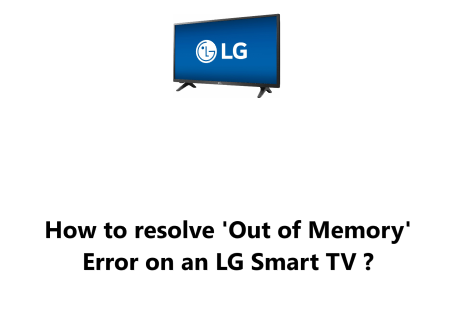'Out of Memory' Error on an LG Smart TV - How to fix this issue ?
Smart TVsGenerally, LG Smart TVs are great devices, but they can sometimes run into problems.
Unlike its laptop or computer counterpart, your Smart TV's memory and resources are far more limited.
Consequently, with streaming services like Netflix, Hulu, and Pandora, it is easy to exhaust them quickly.
This leads to a common problem which is the "Out of Memory" error.
Basically, this error occurs when the TV's internal memory is full.
This guide by Fixwebnode will take you step-by-step through clearing the cache for continued use of all your Smart TV services.
Note: LG Smart TVs equipped with the webOS operating system are the only ones affected by this specified issue. Those that have Netcast as their platform are not impacted. For webOS based LG Smart TV, you can take the following steps.
Table of contents [Show]
How to Fix 'Out of Memory' Error on an LG Smart TV:
To resolve this issue, you can simply Clear Browser Cache.
To do this, follow the steps given below:
- Press the Home button on your remote.
- Then proceed and Select the Web browser at the bottom.
- Next, select the menu in the top-right corner.
- Now, choose Settings.
- To help solve this problem more for the long-term, switch Private Browsing to On.
- Finally, select Clear Browsing Data which will prompt you to Clear all Browsing Data before selecting OK.
Other methods for resolving 'Out of Memory' Error on an LG Smart TV
1. Uninstall unused apps
If you have a lot of apps installed on your TV, some of them may not be used very often. These unused apps can take up space on the TV's internal memory.
To uninstall an unused app, follow these steps:
- Press the Home button on your remote.
- Select the App store app.
- Select the Library tab.
- Select the app you want to uninstall.
- Select Uninstall.
2. Perform a factory reset
If you've tried the previous solutions and you're still getting the "Out of Memory" error, you can try performing a factory reset on your TV.
This will erase all of your settings and data, so make sure to back up anything important before you do it.
To perform a factory reset, follow these steps:
- Press the Settings button on your remote.
- Select General.
- Select Reset.
- Select Reset to factory settings.
- Select Yes to confirm.
3. Use a USB drive for additional storage
If you need more storage space for your LG Smart TV, you can use a USB drive.
To do this, follow these steps:
- Connect a USB drive to one of the TV's USB ports.
- On the TV's home screen, select Settings.
- Select General.
- Select Storage.
- Select the USB drive.
- Select Use as external storage.
Once you've done this, you can move files from the TV's internal memory to the USB drive. This will free up space on the TV's internal memory and prevent the "Out of Memory" error from occurring.
In this guide, we discussed different ways to fix the "Out of Memory" error on an LG Smart TV.
These methods includes:
- Clearing the browser cache
- Uninstalling unused apps
- Performing a factory reset
- Using a USB drive for additional storage
Here are some additional tips to help you prevent the "Out of Memory" error from occurring in the future:
- Keep your apps up to date.
- Delete unused files from the TV's internal memory.
- Avoid downloading large files to the TV's internal memory.
- Use a USB drive for additional storage.
By following these tips, you can help to ensure that your LG Smart TV runs smoothly and does not experience the "Out of Memory" error.
Thank you for reading!