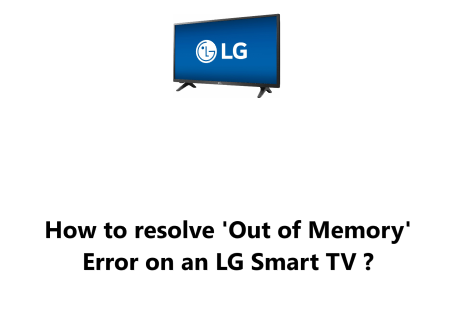Audio Sync issues on a LG Smart TV - How to resolve it ?
Smart TVsAudio sync issues can be a major annoyance, especially when watching movies or TV shows.
When the audio is out of sync with the video, it can be distracting and even ruin the viewing experience on your LG Smart TV.
This guide by Fixwebnode will try to assist you with fixing this issue.
Table of contents [Show]
- 1 Causes for Audio Sync issues on a LG Smart TV
-
2
Ways to fix Audio Sync on a LG Smart TV
- 2. 1 1. Check the AV Sync settings
- 2. 2 2. Change the audio output device
- 2. 3 3. Restart your TV
- 2. 4 4. Make sure that your external audio device is properly connected to your TV and that the power cable is securely plugged in
- 2. 5 5. Try playing different types of content
- 2. 6 6. Reset your TV to factory defaults
Causes for Audio Sync issues on a LG Smart TV
Audio sync issues on LG Smart TVs can be caused by a number of factors, including:
- Different audio output formats and sample rates between the TV and external audio device
- Audio enhancements enabled on the TV or streaming device
- Faulty HDMI cable
- Problem with the TV or external audio device
Ways to fix Audio Sync on a LG Smart TV
1. Check the AV Sync settings
LG Smart TVs have a built-in AV Sync feature that allows you to adjust the audio delay.
To access these settings, follow these steps:
- Press the Home button on your remote.
- Then Select the Settings gear icon in the top-right corner.
- Afterwards, select Sound followed by AV Sync Adjustment.
- Now, switch On AV Sync Adjustment, and afterwards utilize the left-right slider to delay or speed up the audio to make it align with the video better.
2. Change the audio output device
If you're using an external audio device, such as a soundbar or receiver, try changing the audio output device on your TV.
To do this, follow these steps:
- Press the Home button on your TV remote.
- Select the Settings gear icon in the top-right corner.
- Select Sound followed by Sound Out.
- Select the audio output device you want to use.
3. Restart your TV
Sometimes, a simple restart can fix audio sync issues.
To restart your TV:
- Unplug it from the power outlet for 30 seconds.
- Then plug it back in.
4. Make sure that your external audio device is properly connected to your TV and that the power cable is securely plugged in
- Check the connections between your TV and external audio device to make sure that they are secure.
- Make sure that the power cable for your external audio device is securely plugged in.
- Try playing a movie, TV show, and video game to see if the audio sync issue is present in all types of content.
6. Reset your TV to factory defaults
Go to Home.
- Then, Settings.
- Here, select General.
- Select Reset to Initial Settings.
- Select Reset to reset your TV to factory defaults.
The tips in this guide can help you to troubleshoot and fix audio sync issues on your LG Smart TV.
However, if you have tried all of the tips and you are still having problems, it is possible that there is a problem with your TV or external audio device.
In this case, you may need to contact LG support or the manufacturer of your external audio device for assistance.
Here are some additional tips for preventing audio sync issues on your LG Smart TV:
- Use the same audio output format and sample rate on your TV and external audio device.
- Disable any audio enhancements that are not necessary.
- Use a high-quality HDMI cable.
- Make sure that your TV and external audio device are properly connected.
- Keep your TV and external audio device firmware up to date.
By following these tips, you can help to ensure that your LG Smart TV has smooth and uninterrupted audio playback.