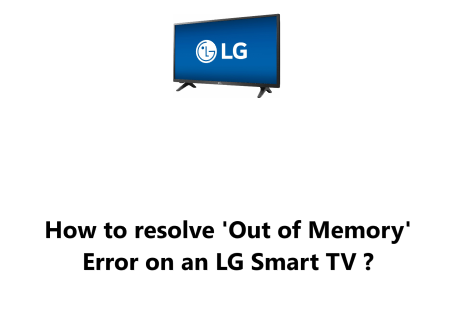What to do when Amazon Echo Dot Won't Connect To Fire TV
Smart TVsThe Amazon Echo Dot is one of the most popular voice-controlled devices available today. It is capable of controlling a variety of smart home devices and services, such as lights, thermostats, and streaming services.
If you've recently purchased an Amazon Echo Dot to control your Fire TV, you've probably already experienced the frustration of the device not connecting. Don't panic!
Here at Fixwebnode, we shall look into how to fix this issue and get your Echo Dot connected to Fire TV again.
Table of contents [Show]
-
1
Initial Troubleshooting tips to fix Amazon Echo Dot connections issues
-
- 1. 0. 1 First, ensure your Echo Dot is set up properly
- 1. 0. 2 The next step is to link your Fire TV to your Echo Dot
- 1. 0. 3 If the connection is still not working, try restarting both your Echo Dot and your Fire TV
- 1. 0. 4 Finally, if the previous steps don't work, you may need to do a factory reset of your Echo Dot
-
- 2 How to resolve Amazon Echo Dot connection issues with Fire TV ?
Initial Troubleshooting tips to fix Amazon Echo Dot connections issues
There are a few simple steps you can take to troubleshoot the issue:
First, ensure your Echo Dot is set up properly
This includes making sure it's connected to your home Wi-Fi network and that you've enabled Alexa's voice activation.
You need to ensure that the Echo Dot and the Fire TV are not on the same network. In order for the two devices to communicate with each other, they must be connected to the same Wi-Fi network. If the two devices are on different networks, they won't be able to connect.
You'll also need to check that your Fire TV is updated to the latest version.
- To do this, open the Alexa app on your phone and select the “Smart Home” option.
- Select “Devices” and “Add Device”. Select “Fire TV” as the device type and follow the instructions to complete the setup.
If the connection is still not working, try restarting both your Echo Dot and your Fire TV
This will help reset any connection issues and give the devices a chance to establish a new connection.
Finally, if the previous steps don't work, you may need to do a factory reset of your Echo Dot
This will erase all of your settings, so make sure to back up any important information before proceeding. To perform a factory reset, press and hold down the Action button on the top of your Echo Dot for five seconds.
These steps should help you get your Amazon Echo Dot and Fire TV connected. If you're still having trouble, continue reading below.
How to resolve Amazon Echo Dot connection issues with Fire TV ?
There are a few simple methods you can use to fix the issue and get your Echo Dot connected to Fire TV again:
1. Check the Wi-Fi Network
The first thing you should do is check your Wi-Fi network connection. Make sure that your Echo Dot is connected to the same Wi-Fi network as your Fire TV. If the devices are not on the same Wi-Fi network, you won't be able to connect them.
To check your Wi-Fi network connection:
- Open the Amazon Alexa app on your device.
- Go to Settings > Network and check to make sure that both devices are connected to the same Wi-Fi network.
If they are not, you will need to connect them to the same network.
- To do this, go to Settings > Network and select the appropriate Wi-Fi network.
- You may need to enter a password if you are connecting to a secure network. Once both devices are connected to the same Wi-Fi network, you should be able to connect them.
If your devices are already connected to the same Wi-Fi network, you may need to reset your Echo Dot.
To do this:
- Press and hold the Action button on the top of the Echo Dot for five seconds.
- When the light ring turns orange, release the button and your device will be reset.
- After the reset is complete, try connecting your Echo Dot to Fire TV again.
If these steps do not resolve the issue, it may be a problem with your router.
- Try restarting your router by unplugging it from the power source and then plugging it back in.
- Wait a few minutes for the router to reboot, then try connecting your Echo Dot to Fire TV again.
In some cases, the issue may be caused by interference from other wireless devices in your home.
If this is the case, you may need to move your Echo Dot away from other wireless devices or purchase a wireless extender to increase the range of your Wi-Fi network.
2. Restart the Devices
Sometimes a simple restart of both devices can help to resolve connectivity issues.
The first step in restarting your devices is to power off your Echo Dot and Fire TV.
- To do this, press and hold the power button on your Echo Dot for a few seconds until the light turns off.
- Then, unplug the power cord from your Fire TV for a few seconds and then plug it back in.
Once your devices are powered off, it's time to power them back on.
- Start by plugging in your Fire TV and wait for it to fully boot up.
- Once your Fire TV is back online, power on your Echo Dot by pressing the power button.
- If you’re using the Alexa app, you can also press the “Discover Devices” button to allow the Echo Dot to search for available Fire TVs in your home.
Once your Echo Dot and Fire TV are both powered on, they should be connected and ready to use. If they are not connecting, you may need to reset your Fire TV by pressing and holding the power button until the device shut off. Once your Fire TV is reset, turn it back on and try connecting your Echo Dot again.
3. Reset the Network
If restarting the devices does not work, try resetting the network.
This can be a quick and easy fix to get your Echo Dot up and running again.
Here's how to reset the network and connect your Echo Dot to Fire TV:
- Unplug your router and modem from their power sources. Wait at least two minutes before plugging them back in. This allows the devices to reset and clear any errors or issues.
- Once the router and modem are powered back on, check to see if your Echo Dot is connected to your home network. The easiest way to do this is to ask Alexa to "Play some music". If Alexa plays the music, your Echo Dot is connected and you can move on to the next step.
- Connect your Echo Dot to Fire TV. This can be done by going to the Fire TV settings and selecting "Echo" from the list of options. You will then be prompted to enter your Amazon account information in order to link the two devices.
- Once the Echo Dot and Fire TV are linked, you should now be able to control your Fire TV with voice commands. Try saying "Alexa, play [title] on Fire TV" to see if it works.
4. Change the Wi-Fi Channel
When the Amazon Echo Dot won't connect to Fire TV, it can be a real frustration. Fortunately, there's a simple solution. Changing the Wi-Fi channel your Echo Dot is using may be the key to fixing the issue.
The Wi-Fi channel is the frequency your Echo Dot uses to connect to your router. In some cases, your Echo Dot may be using a channel that's too crowded or too weak. Changing the channel can help improve the connection between your Echo Dot and Fire TV.
Here's how to change the Wi-Fi channel on your Echo Dot:
- Open the Alexa app on your phone or tablet.
- Select the “Settings” option.
- Choose “Network” from the list of options.
- Select “Wi-Fi”.
- Choose the Wi-Fi network you want to connect to.
- Select “Change Channel”.
- Choose a new channel from the list of available channels.
- Tap “Save”.
If changing the Wi-Fi channel doesn't fix the issue, you may need to try other troubleshooting steps.
5. Change the Audio Settings
- Check the audio settings on both your Echo Dot and Fire TV.
- Make sure they are set to the same audio output and that the volume levels are set correctly.
- You'll want to make sure the audio output is set to the Fire TV.
- Then, go into the settings on your Fire TV and make sure that the audio output is set to the Echo Dot. You may also need to adjust the volume on both devices.
- If you're still having trouble connecting the Echo Dot to your Fire TV, then you may need to try a different cable. Some cables may not be compatible with the Echo Dot, so try using a different one.
6. Update Firmware
If you have trouble connecting your Amazon Echo Dot to your Fire TV, you may need to update the firmware on your devices. Updating the firmware can help fix many connection issues and make sure your devices are working optimally.
Here’s how to update the firmware on your Echo Dot and Fire TV.
For the Echo Dot
- Check the firmware version of your Echo Dot:
- Open the Alexa app on your mobile device and select “Settings”.
- Select the Echo Dot device you're having trouble connecting to your Fire TV.
- Scroll down to the “About” section and the firmware version should be displayed.
- Check if there is an update available: Check the Alexa app to see if there is an update available for your Echo Dot. If there is, it should be displayed in the "About" section.
- Download the update: Download the update to your device and follow the instructions to install the update.
- Restart your device: Once the update has been installed, restart your device to make sure the update is running correctly.
For the Fire TV
- Check the firmware version of your Fire TV: Open the Settings menu on your Fire TV. Select “My Fire TV” and then select “About”. The firmware version should be displayed.
- Check if there is an update available: Check the Amazon App Store to see if there is an update available for your Fire TV. If there is, it should be displayed in the “Updates” section.
- Download the update: Download the update to your device and follow the instructions to install the update.
- Restart your device: Once the update has been installed, restart your device to make sure the update is running correctly.
After updating the firmware on both your Echo Dot and Fire TV, try connecting them again.
7. Reset the Echo Dot
Resetting your Echo Dot can be a quick and easy fix.
Here are the steps to resetting your Echo Dot:
- Power Off Your Devices: Before you begin the reset process, make sure to power off both your Fire TV and your Echo Dot. To do this, simply unplug both devices from the wall and wait for at least 30 seconds before moving on to the next step.
- Reset the Echo Dot: Once both devices are powered off, press and hold down the Action Button on the top of your Echo Dot for about 20 seconds. You will see a light ring appear on the Echo Dot that will turn orange and then blue. This indicates that the Echo Dot is resetting.
- Reconnect Your Fire TV: Now that your Echo Dot is reset, you can begin the process of reconnecting your Fire TV. To do this, power on your Fire TV and go to the “Settings” menu. Select “Network” and then select “Setup a new connection.” Follow the on-screen instructions to connect your Fire TV to your Echo Dot.
- Check Your Connection: Once your Fire TV is connected to your Echo Dot, you can test the connection to make sure it's working properly. To do this, ask your Echo Dot to play a specific show or song. If it plays, then the connection is successful and your Echo Dot is now connected to your Fire TV.
Hopefully, this guide has helped you troubleshoot the issue and you can now enjoy the convenience of controlling your Fire TV with your Echo Dot.
Steps to fixing trouble connecting the Echo Dot to your Fire TV includes:
- Make sure the Fire TV and the Echo Dot are on the same network: To do this, check your Wi-Fi settings on your Fire TV and the Echo Dot. They both need to be connected to the same Wi-Fi network.
- Enable the Alexa Voice Remote feature on your Fire TV: To do this, go to the Settings menu on your Fire TV, select “Remote & Accessories” and then choose “Alexa Voice Remote”. Make sure the toggle is set to “On”.
- Link your Fire TV to the Echo Dot: This can be done by saying “Alexa, link my Fire TV”. Alexa will then prompt you to enter a four-digit code displayed on the Fire TV. Enter the code into the Echo Dot and the devices should be linked.
- Test the connection by saying “Alexa, open Netflix”: If the connection was successful, Alexa will open Netflix on the Fire TV.