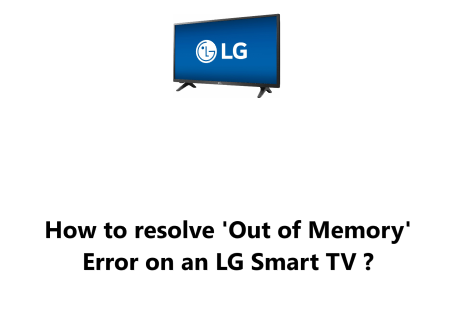Activate or Deactivate Apps on Element Smart TV
Smart TVsElement Smart TVs come with a variety of pre-installed apps, such as Netflix, Hulu, YouTube, Toon Googles, and Pandora and Amazon Prime Video.
You can also download additional apps from the Element App Store.
If you no longer want to use an app, you can deactivate it. This will remove the app from the Home screen and prevent it from running.
Note: This procedure requires An active internet connection to your TV.
Here at Fixwebnode, you will learn how you can activate or deactivate apps on your Element Smart TV.
Table of contents [Show]
How to Activate or Deactivate App on Element Smart TV ?
- Use the Arrows on the Remote Control to navigate and highlight your choices then press OK to confirm them.
- From the main screen, go into TV Settings and then select App Settings.
- Select Deactivate App. This will clear any account information and reset the application data.
- Once deactivated, reactivate the app by selecting Activate.
- Any apps that are reactivated will need to be signed into again.
Why Would You Want to Activate or Deactivate Apps ?
There are a few reasons why you might want to activate or deactivate apps on your Element Smart TV:
- To save space: If you don't use an app very often, you can deactivate it to save space on your TV's hard drive.
- To improve performance: If you have a lot of apps installed, your TV's performance may suffer. Deactivating unused apps can help to improve performance.
- To prevent unauthorized access: If you share your TV with others, you may want to deactivate apps that you don't want them to use.
Your Element Smart TV offers a wide range of apps to enjoy content and streaming services on your TV.
Activating and deactivating apps as needed is a great way to customize your Smart TV experience. Activate the apps you use most frequently for quick access, and deactivate any apps you no longer use to free up space. The process to activate or deactivate an app is quick and straightforward.
To deactivate an app on Element Smart TVs:
- Press the Menu button on your remote control.
- Select Settings.
- Select Apps.
- Select the app that you want to deactivate.
- Select Deactivate.
To reactivate a deactivated app, follow the same above steps, but select Activate instead of Deactivate.
How to Delete Apps on an Element Smart TV ?
In addition to deactivating apps, you can also delete them from your Element Smart TV. Deleting an app will remove it from your Home screen and your TV altogether.
To delete an app:
- Press the Menu button on your remote control.
- Select Settings.
- Select Apps.
- Select the app that you want to delete.
- Select Delete.
Note: Deleting an app will delete all of your data and settings for that app.
With these tips, you can easily manage the apps on your Element Smart TV and build your own personalized Smart TV experience. Enjoy streaming your favorite shows, movies, music, sports, games and more by activating the apps that matter most to you!