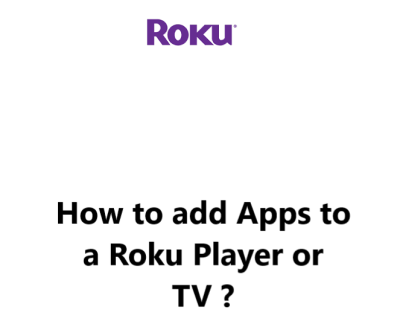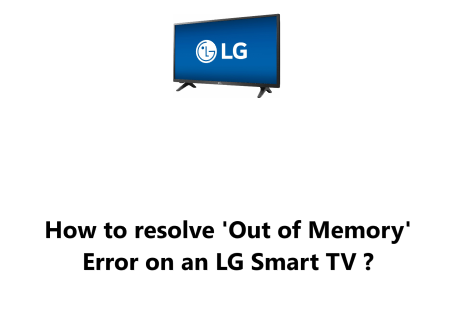Adding Apps to a Roku Player or TV - How to get it done
Smart TVsRoku is a popular streaming device that allows you to watch movies, TV shows, and more on your TV. One of the best things about Roku is that you can add apps to it, just like you would on a smartphone or tablet.
This gives you access to a wide variety of content, including streaming services, games, and more.
With a smart Roku TV, or a Roku Player or Stick connected to a regular TV, you have the ability to install several different apps.
This guide provided by Fixwebnode will show you how to add an app to your Roku.
Before getting started, make sure to connect to the internet. Refer to the Steps given to connect the Roku device to a WiFi network.
Table of contents [Show]
Steps to Add Apps to a Roku Player or TV
Here's how to add apps to your Roku player or TV:
- Press the Home button on your Roku remote.
- Select "Streaming Channels" from the left-hand menu.
- You can browse by category, or use the search bar to find the app you're looking for.
- Once you've found the app you want, select "Add Channel". The app will be added to your Roku device.
- After the app has been successfully added, a confirmation message will be sent to you. Press "OK" when you're finished.
That's it! Once you've added an app, you can launch it by selecting it from the Home screen.
Note: Roku chooses to refer to their apps as "Streaming Channels"; however, they work in the same manner as apps on other platforms.
Adding streaming apps and channels to your Roku device is an easy way to unlock a world of entertainment.
With thousands of options to choose from including movies, TV shows, news, sports, music, and more, you'll be sure to find lots of great apps to enjoy on your Roku.
Follow the simple steps to browse the Roku Channel Store, find apps that interest you, install them to your Roku, and launch to start streaming your favorites.
You'll quickly have an customized streaming experience tailored to your unique tastes and interests. Happy streaming!
Tips for Adding Apps to Your Roku device
Here are 7 useful tips for adding apps to your Roku device:
1. Browse the Roku Channel Store categories to discover new apps. Don't just stick to the Featured section. Explore genres like News, Sports, Music, Gaming, and others to find hidden gems.
2. Use the search function to find specific apps you're looking for. Just enter the name of the app or channel and if Roku offers it, you'll see it come up in the search results.
3. Read reviews and ratings of apps before adding them. See what other Roku users say about the channel to determine if it's high-quality and worth your time.
4. Add apps to your Roku Wishlist if you're not ready to install them yet. You can go back to your wishlist at any time to install the apps you've saved for later.
5. Try out newly added apps - Roku frequently updates their channel store with the latest streaming services. Check the Newly Added section for options you may have missed.
6. Don't forget you can remove any apps you no longer watch. Go to the Streaming Channels menu, select the app you want to remove and choose "Remove channel". This will free up space on your Roku home screen and declutter your app library.
7. For private listening, look for apps that support the Roku mobile app. The Roku app lets you stream audio from select channels directly to your phone or tablet headphones.
Follow these tips to get the most out of the Roku Channel Store and build up your app library with the best selection of streaming entertainment for you and your family.