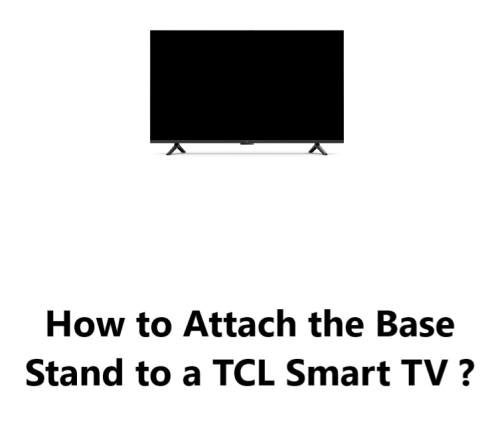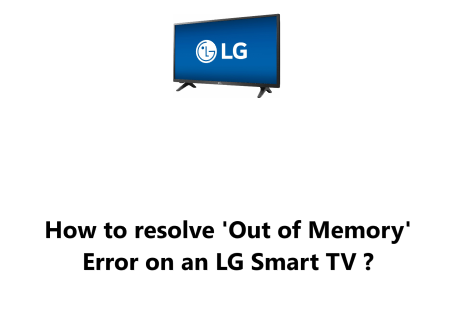Attach the Base Stand to a TCL Smart TV - How to do it ?
Smart TVsInstalling the stands on your TCL Smart TV may present a challenge due to needing to pre-thread the screw holes before attaching the legs. We will take you step-by-step through the process of getting the stands onto your TCL Smart TV.
Basically, TCL Smart TVs come with a base stand that allows you to place your TV on a flat surface. If you're having trouble attaching the base stand to your TV, follow these steps provided by Fixwebnode Support Experts.
Table of contents [Show]
Steps to Attach the Base Stand to a TCL Smart TV
1. Gather your materials
You will need the following:
- A TCL Smart TV
- The base stand for your TV
- A Phillips head screwdriver
- A soft, cushioned surface
2. Place the TV on a soft, cushioned surface
- Place the TV such that the stand, upon attachment, will extend beyond the edge of the table. This will protect your TV from scratches.
- Face the TV down so that the back is facing up.
3. Identify the holes on the TV
- There are four holes on the back of your TV. These holes are where the screws from the base stand will go.
- So Secure the screws into the holes of your TV before placing the legs on.
4. Pre-thread the screws
- Use a Phillips head screwdriver to pre-thread the screws into the holes on the TV. This will make it easier to screw in the legs later.
5. Attach the legs
- Once the screws are pre-threaded, you can attach the legs to the TV. Line up the holes on the legs with the holes on the TV and screw them in place.
- The means that you should Begin by matching up the holes on the legs with the numbers on the TV, one at a time.
- Next, use the screws provided to secure the legs, making sure that the lettering on the legs (L or R) and the arrow that each leg has are pointing towards the front of the TV.
6. Tighten the screws
- Once the legs are in place, use a Phillips head screwdriver to tighten the screws.
- Make sure the screws are tight enough so that the legs do not wiggle.
Note: The legs should remain stationary if properly installed. If any wiggling is noticed, then further tighten the screws exerting increased pressure.
7. Flip the TV over
- Once the legs are attached and tightened, you can flip the TV over.
- Also Ensure all cables are securely connected before turning on your new TCL Smart TV.
8. Turn on your TV
- Finally, Turn on your TV and complete the initial setup process including selecting input sources, connecting to the internet, and installing any system updates.
- Your TCL Smart TV is now set up and ready to use. Enjoy!
Note: Should the screws be stripped for any reason, please get in touch with TCL support via https://support.tcl.com/contact-us.
In fact, attaching the base stand to your new TCL Smart TV is a straightforward process but important to do carefully.
By following the instructions to properly attach the base stand, you'll have your TCL Smart TV upright and ready to turn on in no time.
Make sure to place the TV on a stable surface, secure all cables, complete the initial setup, and install any system updates. Once done, you can start enjoying streaming your favorite shows and movies on your new TCL Smart TV!
Here are 10 troubleshooting tips for attaching the base stand to a TCL Smart TV:
1. Make sure you have the correct base stand model for your specific TCL Smart TV model. The base stands are not interchangeable between TV models.
2. Double check that you have all the parts in the box including the base stand legs, screws, and screwdriver. If any parts are missing, contact TCL support for replacements.
3. Ensure the TV is placed on a cushioned, flat surface before attaching the base stand. An uneven or slippery surface could cause damage or injury.
4. Have someone help hold and stabilize the TV so it does not move around while you're attaching the base stand. Trying to attach the base stand alone on a wobbly TV could be difficult and lead to damage.
5. Match up the correct screw holes and mounting brackets on the base stand legs to the holes on the bottom of the TV. Forcing the screws into the wrong holes could strip the threads or break off pieces.
6. Make sure the screw holes on the TV are clear of any debris before inserting the screws. Any obstructions could prevent the screws from tightening properly.
7. Do not overtighten the screws when attaching the base stand. Only tighten until the base stand is firmly attached. Overtightening could cause damage to the TV casing or base stand.
8. Ensure the TV is balanced properly on its base stand and will not tip over easily. If it does not seem stable or level on the surface, you may need to adjust the stand to balance the TV.
9. Double check that all cables have been securely connected to the TV before turning it on. Loose cables could present a tripping hazard or prevent the TV from turning on.
10. If the base stand seems wobbly or the TV will not remain upright after following all instructions, the base stand may be defective. Do not continue using the TV if it will not remain secure on the base stand.
If you run into any issues attaching the base stand or setting up your TV, you can consult your product manual or contact TCL customer support via https://support.tcl.com/contact-us for further assistance.