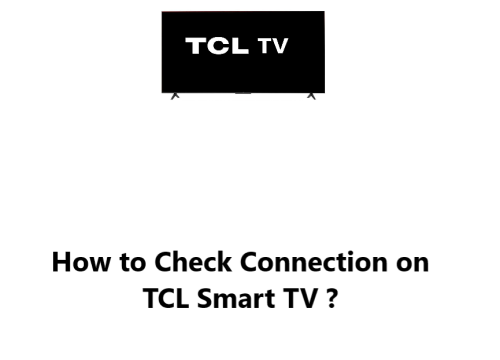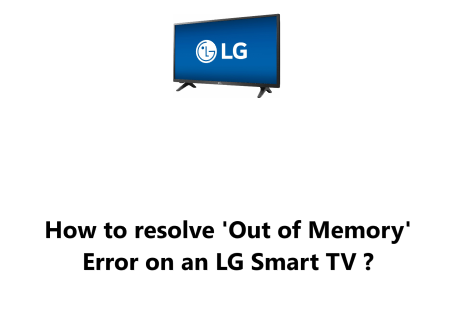Check Connection on TCL Smart TV - How to do it ?
Smart TVsYour TCL Roku Smart TV will give you access to audio and video streaming services from the internet, but it requires a quality connection to your network and the internet for this to happen.
If you need to check the strength of this connection, you can find out more with this guide by Fixwebnode.
Table of contents [Show]
How to Check Network Status on your TCL Smart TV ?
1. To begin, Press the home button on the remote.
2. Then, navigate to the Settings section.
3. Next, head right to Network.
4. Once more, go right to the About Section.
5. In the About page, You'll be able to see the status of your network (wired or wireless).
If your Roku TV is connected wirelessly, ensure to double check two items:
- The signal strength of your router: This is a measurement that indicates how strong the connection is.
- Internet Download Speed: Additionally, this measures the speed of your connection and the date when the connection check was conducted.
If the Roku TV is using a wired connection, only the Internet download speed will be visible.
If results are either Excellent or Good, it suggests that the connection is operating as it should. Yet if the results are Poor, this may lead to problems with playback or other unwanted outcomes.
Therefore, If the signal strength is low or the internet download speed is slow, you may need to move your router closer to your TV or improve your Wi-Fi signal.
How to troubleshoot Connection issues on TCL Smart TV ?
If you're still having trouble connecting to the internet, you can try the following:
- Reset the TV's network settings. To do this, go to Settings , Network , Advanced and Reset Network.
- Restart your router. To do this, unplug the power cord from your router and wait for a few minutes before plugging it back in.
- Check your internet connection. Make sure that your internet is working properly by connecting to it with another device, such as a computer or smartphone.
- Make sure that your TV is turned on and that the HDMI or DVI cable is firmly connected.
- If you're using a wireless connection, make sure that your TV is close to your router and that there are no obstacles between them.
- Try restarting your TV by unplugging the power cord for a few minutes and then plugging it back in.
In fact, checking your network connection status and connectivity is an important step to ensure you are able to access streaming content and apps on your TCL Smart TV.
If you see any issues with connecting to your home Wi-Fi network or if the connection test shows slow speeds, it is best to restart your modem and router.
This can help in resolving most common network related issues with your TCL Smart TV.
Make sure to also check for any software or firmware updates for your TV, as that can sometimes improve connectivity and performance.
We hope that the steps covered in this guide help in establishing a proper network connection on your TCL Smart TV.