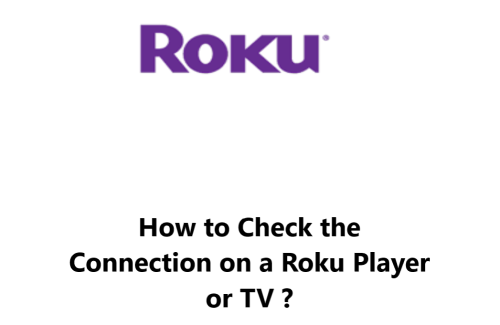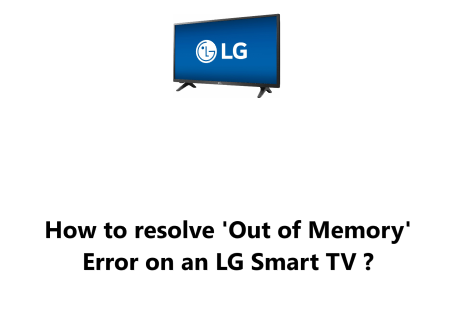Check the Connection on a Roku Player or TV - How to do it ?
Smart TVsYour Roku device grants you the capability to stream audio and video content from the Internet.
To guarantee everything functions properly, it must constantly have a sound connection to your network and the Internet.
You can inspect this connection at any point through your Roku device.
In this guide by Fixwebnode are methods to show you how.
Table of contents [Show]
Prerequisite
Establish a connection to the Internet
Here are Steps to Connecting a Roku to WiFi.
How to Check the Network Connection Details on Roku ?
No matter what type of Roku device (TV, Player or Stick) you have, the same steps must be taken to check the network connection details:
1. Start by pressing the Home button on the remote. This will bring up the Home screen.
2. Go up or down and find and Highlight Settings.
3. Then scroll right to Network.
4. Finally, Navigate right to the About Section.
5. Now, you can View the information about the network, including name, connection status, connection type, IP address, MAC address, download speed, wireless channel, and signal strength (if wireless).
6. To determine the quality of your Roku device's Internet connection, it could be useful to examine the signal strength and signal quality of your wireless (WiFi) network:
- Signal strength – A measure of the strength of the wireless signal from your router.
- Internet download speed – A measure of the speed of your internet connection.
- Also displayed is the date of the connection check.
7. When using a wired (Ethernet) connection, the Internet download speed will be the only factor visible.
8. If results are either Excellent or Good, it is likely that the connection is running without a hitch. Alternatively, if the rate is Fair or Poor, there may be problems like playback issues or any unexpected behaviours.
How to troubleshoot Connection issues on your Roku player or TV ?
- Make sure that your Roku device is turned on and that the power cord is properly plugged in.
- Make sure that your router is turned on and that it is connected to the internet.
- Update the firmware on your Roku device.
- Check your modem and router. Restart your modem and wireless router by unplugging them for a few minutes and then plugging them back in. This will refresh your network connection and often fix any issues. Make sure your router's Wi-Fi signal is strong near your Roku device. You may need to adjust the router's placement or antennas to improve the signal strength.
- Check your Roku's network connection. On your Roku remote, press the Home button. Select Settings, then Network. Choose Check Connection. Roku will test your wireless network connection and Internet connection. It will report if there are any issues with the network or Internet connection. If there is a problem, it may suggest moving your Roku closer to the router or using an Ethernet cable.
- Configure your Roku's network settings. In the Roku Settings menu, go to Network. Choose Set up a new wireless or wired connection. Follow the on-screen prompts to connect to your network or make any changes. Choose your network from the list of available networks and enter your network password. Select your network and the Roku will save the new configuration. Once complete, go back and run the Check Connection test again.
- Consider using an Ethernet cable. If you continue to have wireless network issues, you may need to directly connect your Roku device to your router using an Ethernet cable. While less convenient, it will provide the most stable and fast network connection for streaming. In the Network settings on your Roku, select Wired connection and follow the prompts to set up the wired network connection.
- Restart your Roku. As a last resort, you can restart your Roku player or TV to refresh its memory and software. Unplug the power cable for a few minutes, then plug it back in. The Roku will go through its restart process and boot back up, which often fixes minor software issues.
In fact, there are a few simple steps you can take to troubleshoot and check your Roku connection.
Restarting your modem, router and Roku device should be your first approach, as this refreshes all the components in your network setup.
Checking your Roku's network status and configuration can help identify if there are any specific issues with your wireless or Internet connectivity.
Using an Ethernet cable is a surefire way to provide your Roku with a fast, stable connection if all else fails.
Following these basic troubleshooting tips should help get your Roku device back up and streaming your favorite shows and movies in no time.
With some patience and the proper technical support, you'll have your Roku connection checked and solid in short order. Happy streaming!