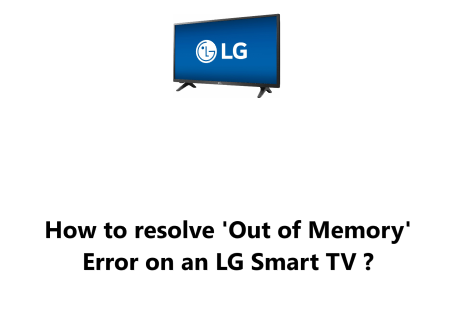Connect an Element Smart TV to WiFi - How to do it ?
Smart TVsYour Element Smart TV can access a variety of streaming services, apps, and games when it's connected to the internet.
Here at Fixwebnode, we shall look into how to connect your Element Smart TV to WiFi.
Table of contents [Show]
What you need before you begin:
Connecting to a wireless network necessitates having both the Wireless Network Name (SSID) and Wireless Network Key (Password).
If you are unaware of your Wireless Network name (SSID) and Key, you can find them on the label at the back of any wireless router or gateway.
Additionally, if your Internet Service Provider (ISP) installed your device, you may have been left with a setup sheet that contains the necessary credentials.
Ultimately, If neither of these sources provide the credentials, it is recommended to contact your ISP or Router OEM for assistance.
How to Connect your Element Smart TV to Wi-Fi Network ?
- Find the MENU button on your remote control and press it to see the main interface.
- Then, highlight and Select TV SETTINGS with the arrow buttons and press OK.
- After that, select NETWORK with the arrow button, press OK.
- Then select WIRELESS and press OK again.
- Next, select WIFI Scan from the Wireless Setup menu and press OK to confirm.
- Navigate to the Wi-Fi network you want to connect to and press the OK key to select it.
- Use the Down Arrow Key to choose Security_Key and press OK again to confirm.
- Then, enter your Wi-Fi password before pressing the arrow keys to select Return and press OK once more.
- You should see "Connecting, please wait..." in the bottom right.
- After establishing successful connection, a "Connecting OK" message will appear. Tap the OK button to confirm this.
- The main menu will then be visible, and a Wi-Fi logo will be present in the upper right-hand corner. If this is seen, it confirms that the device is connected.
How to troubleshoot WiFi Connection issues on Element Smart TV ?
1. Check your WiFi router. Make sure that your WiFi router is turned on and that it's connected to the internet. You can also try restarting your WiFi router.
2. Check your WiFi network name and password. Make sure that you're entering the correct WiFi network name and password. You can also try forgetting your WiFi network and reconnecting to it.
3. Restart your Element Smart TV. This can sometimes fix minor software glitches that are causing WiFi connection problems.
4. Update your Element Smart TV's firmware. Element regularly releases firmware updates that can fix bugs and improve performance. You can check for firmware updates by going to Settings - System - Advanced - System Update.
5. Make sure that your Element Smart TV is close to your WiFi router. The closer your TV is to your router, the stronger the WiFi signal will be.
6. Avoid using your Element Smart TV in areas with a lot of interference, such as near microwaves or wireless phones.
7. If you're still having trouble, try connecting your Element Smart TV to WiFi using an Ethernet cable. This will provide a more stable connection than WiFi.
8. Factory reset your Element Smart TV. This will restore your TV to its factory settings, which may fix any software issues that are causing WiFi connection problems. However, this will also delete all of your saved settings and data, so make sure to back up your data before you do a factory reset.
In this guide, we have covered how to connect your Element Smart TV to WiFi, as well as some troubleshooting tips if you are having trouble.
In fact, With a WiFi connection, you'll be able to stream the latest shows and movies on Netflix, Hulu, YouTube and more right on your big screen TV.
You'll also ensure your TV has the latest software and security updates by enabling over-the-air firmware updates from Element.
Here are some additional tips to keep in mind:
- If you are still having trouble connecting your Element Smart TV to WiFi, try restarting your router and your TV.
- If you are using a VPN, try disabling it to see if that resolves the issue.
- If you are still having trouble, try connecting your Element Smart TV to a different WiFi network.
We hope this helps!