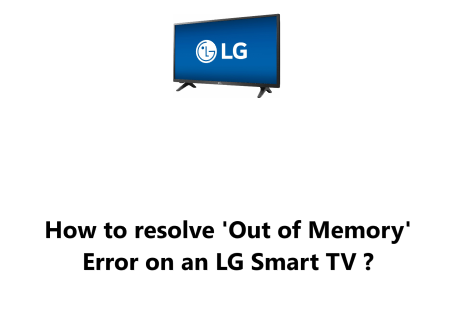Factory Reset an Element Smart TV - How to go about it ?
Smart TVsA factory reset is a way to restore your Element Smart TV to its original settings. This can be useful if you're having problems with your TV, or if you want to sell it and erase all of your personal data.
Here at Fixwebnode, we shall look into how to perform a Factory Reset on your Element Smart TV.
Note: Resetting your TV to factory defaults will erase all saved settings and preferences and will require you to perform any basic setup steps including reconnecting the TV to your network, etc.
Table of contents [Show]
How to perform Factory Reset on your Element Smart TV ?
- Press the Menu button on the remote while the TV is on.
- Then navigate to TV Settings and select General.
- Once that is done, you can select Restore Default and Select Yes to confirm the reset.
- Your TV will be reset to its factory default settings.
- Locate the reset button on the back of your TV.
- Use a straightened paper clip or other small object to press the reset button.
- Hold the reset button down for about 15 seconds.
- The TV will power off and then back on.
Once the factory reset is complete, your TV will be restored to its original settings. This means that all of your personal settings, such as the channel lineup, the input settings, and the parental controls, will be erased. You will also need to reconnect the TV to your network.
Here are some things to keep in mind before you factory reset your Element Smart TV:
- Make sure that you have backed up any important data, such as photos, videos, or saved settings.
- If you have any custom settings that you want to keep, such as the channel lineup or the parental controls, you can write them down before you factory reset the TV.
- After the factory reset, you will need to go through the initial setup process again.
Here are some of the benefits of factory resetting your Element Smart TV:
- It can fix problems with your TV, such as frozen screens or unresponsiveness.
- It can erase any personal data that you no longer want on the TV.
- It can prepare the TV for sale or donation.
If you're having problems with your Element Smart TV, or if you want to sell it, factory resetting it may be a good option. Just be sure to back up any important data before you do so.
In summary, this guide covers how to factory reset an Element Smart TV. We have provided two methods for factory resetting your TV, so you can choose the method that is easiest for you.
We have also reminded you to back up any important data before you factory reset your TV. This is important because the factory reset will erase all of your personal settings and data.
Here are some additional tips for factory resetting your Element Smart TV:
- If you are having problems with your TV, try restarting it first. This may fix the problem without having to factory reset the TV.
- If you are factory resetting your TV to sell it, be sure to remove any personal information from the TV, such as your name, email address, or passwords.
- If you are not sure how to factory reset your TV, you can consult the user manual for your TV. The user manual will provide step-by-step instructions on how to factory reset your TV.
We hope this guide has been helpful.