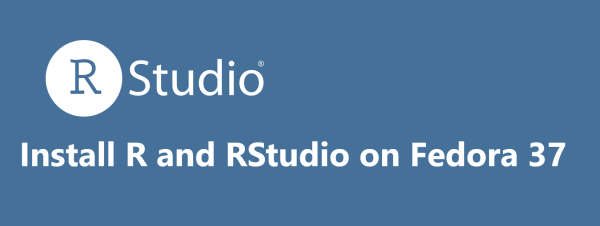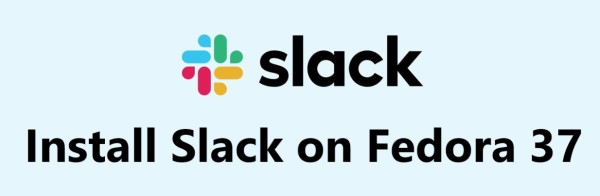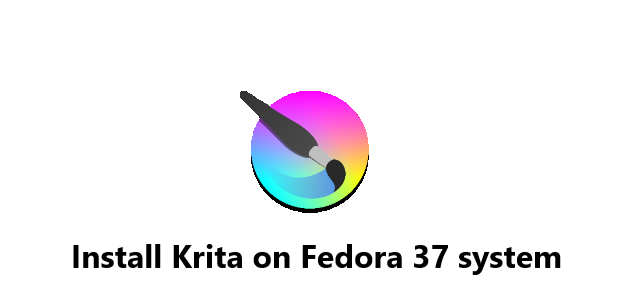Install Geany on Fedora 37 via commandline and Graphical User Interface
FedoraFedora 37 is a popular Linux distribution that comes with a wide range of applications, including Geany, an open source text editor.
Geany is basically a popular text editor for Linux and other Unix-like operating systems. It is a lightweight editor that has a wide range of features and is well-suited for programming, scripting, and other text-editing tasks.
Here at Fixwebnode, we'll discuss the different methods of installing Geany on Fedora 37. We'll cover the installation process using the command line, the Software Center, and the Snap Store.
Table of contents [Show]
1. Installing Geany from the Command Line
The first method of installing Geany on Fedora 37 is from the command line. To do this, open a terminal window and type in the following command:
$ sudo dnf install geany
This will install Geany from the Fedora repositories. Once the installation is complete, you can start using the text editor.
2. Installing Geany from the Software Center
The second method of installing Geany on Fedora 37 is from the Software Center. To do this:
- Open the Software Center.
- Search for 'Geany'.
- Click the Install button.
This will install the text editor from the Fedora repositories.
3. Installing Geany from the Snap Store
The third method of installing Geany on Fedora 37 is from the Snap Store. To do this:
- Open the Snap Store.
- Search for Geany.
- Click the Install button to install the text editor from the Snap Store.
Alternatively, you can install Geany on Fedora 37 from the Snap Store via command line.
Before you can install Geany on your Fedora 37 system, you will need to have the following prerequisites:
- An active internet connection
- A user account with sudo privileges
Then, you will have to follow the below steps:
a. Install Snapd
To begin, install the Snapd package, which is a tool for managing and installing snap packages. To do this, open the terminal and run the following command:
$ sudo dnf install snapd
This will install the Snapd package on your system.
b. Enable Snapd
Here, we will enable the Snapd service so that you can install snap packages. To do this, run the following command:
$ sudo systemctl enable --now snapd.socket
This will enable the Snapd service and start the service.
c. Install Geany
Here, we will run the below command to install Geany:
$ sudo snap install geany
This will install the Geany snap package on your system.
d. Run Geany
To run Geany, run the following command:
$ geany
You have successfully installed Geany on your Fedora 37 system from the Snap Store via the command line.
How to remove Geany from Fedora 37 ?
However, if you no longer need Geany, or if you want to switch to a different text editor, then you may want to know how to remove Geany from your Fedora 37 system.
Removing Geany from Fedora 37 via commandline is a relatively simple process and can be done in just a few simple steps:
1. Open the Terminal
Open the Terminal application. You can do this by searching for "Terminal" in the Applications menu or by pressing the shortcut keys Ctrl + Alt + T.
2. Enter the Following Command
Once the terminal is open, enter the following command to remove Geany from Fedora 37:
$ sudo dnf remove geany
3. Confirm the Removal
Once you enter the command, you will be asked to confirm the removal. Type "y" and press enter to confirm the removal.
Once you confirm the removal, the process will begin. After a few moments, Geany will be removed from your system.
[Need help in installing any Software on Fedora Linux system ? We can help you.
This article covers the different methods of installing Geany on Fedora 37. In fact, you can install it via the command line, the Software Center, and the Snap Store. Each of these methods has its own ad