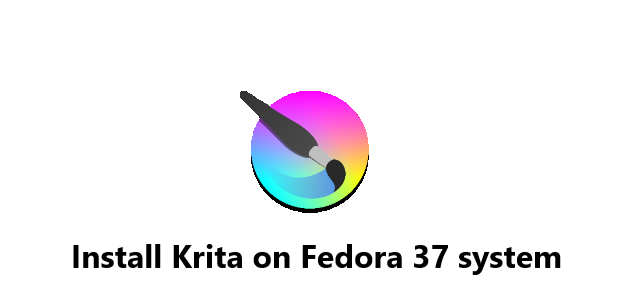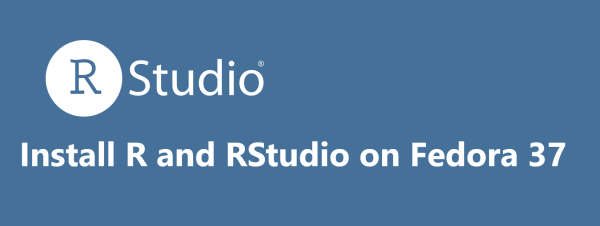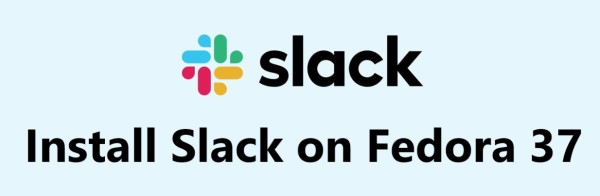Install Krita on Fedora 37 system
Fedora
Krita is an open source painting and illustration software that is used by professional and amateur digital artists alike. It is available for a wide variety of operating systems, including Fedora 37. If you're looking to install Krita on your Fedora 37 system, then you’ve come to the right place.
Here at Fixwebnode, we’ll discuss the various methods of installing Krita on Fedora 37 and how to remove it from your system.
Table of contents [Show]
Different methods of Installing Krita on Fedora
There are several ways to install Krita on your Fedora 37 system.
1. Installing Krita using dnf
The most basic method is to use the Fedora package manager, dnf. This method is the most straightforward and will get you up and running with Krita in no time.
To install Krita using dnf, simply open a terminal and run the following command:
$ dnf install krita
This will install the latest version of Krita on your system.
2. Installing Krita using flatpak
Alternatively, you can also use the flatpak package manager to install Krita.
Flatpak is a universal package manager that allows you to install applications from a variety of sources.
To install Krita using flatpak, first make sure you have the flatpak package installed, then open a terminal and run the following command:
$ flatpak install flathub org.kde.krita
This will install the latest version of Krita on your system.
3. Installing Krita using snaps
a. Enable snapd
Snap can be installed on Fedora from the command line:
$ sudo dnf install snapd
Either log out and back in again, or restart your system, to ensure snap’s paths are updated correctly.
To enable classic snap support, enter the following to create a symbolic link between /var/lib/snapd/snap and /snap:
$ sudo ln -s /var/lib/snapd/snap /snap
b. Install Krita
To install Krita, simply use the following command:
$ sudo snap install krita
How to use Krita on Fedora ?
To open Krita, simply run the following terminal command:
$ krita
Alternatively, Flatpak users will need to launch using the command below from a terminal instance:
$ flatpak run org.kde.krita
Alternatively, you can use the following path on your desktop to open the application:
Activities > Show Applications > Krita
This will display the default landing screen of Krita, where you can begin to use the painting program.
How to Update Krita on Fedora ?
1. Using the DNF Method, you can update Krita with the below command:
$ sudo dnf update --refresh
2. Using the Flatpak Method, you can update Krita with the below command:
$ flatpak update
How to Uninstall Krita from Fedora ?
If you've decided that Krita isn't for you, then you can easily remove it from your Fedora system.
1. To remove Krita using dnf, open a terminal and run the following command:
$ sudo dnf remove krita -y
This will remove Krita from your system.
2. Alternatively, if you installed Krita using flatpak, you can remove it using the flatpak command line tool.
To do this, open a terminal and run the following command:
$ flatpak uninstall org.kde.krita
This will remove Krita from your system.
[Need help in fixing Fedora Linux Software Installation issues ? We can help you. ]
This article covers the different ways of Installing Krita on your Fedora 37 system. In fact, You can either use the Fedora package manager, the flatpak package manager or the Snap Store to quickly and easily get Krit