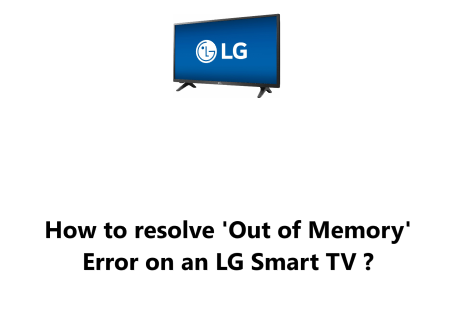Check Internet Connection on LG Smart TV - How to do it ?
Smart TVsHaving your LG Smart TV connected to the Internet is essential in order to make sure that services like Netflix work properly, as well as for any maintenance on your home network that affects the functioning of your TV.
This guide by Fixwebnode will walk you through a step by step process on how to locate the network settings.
Table of contents [Show]
How to check Internet Connection on LG Smart TV ?
1. Check Platform
In order to ascertain which platform is loaded on your LG Smart TV, determine whether it is a :
- New TV released in 2014 or later; if so, it will have webOS.
- Models produced between 2011 and 2015 have NetCast preinstalled.
2. If your TV is on webOS platform
Check Network Status on webOS by following the below process:
- Start off by pressing the Home button on your remote.
- Then, select to the Settings gear icon in the top-right corner.
- Then choose All Settings from the bottom right.
- From there, select Network and view the Wired Connection (Ethernet) or Wi-Fi Connection; whichever one is labelled as "Connected to the Internet" is the one you want to select.
- This Screen will give you an indication as to whether or not you are connected (at the top) as well as all information related to your connection.
3. If your TV is on NetCast platform
To check the Network Status on NetCast, follow the below steps:
- Begin by pressing the Settings button on the remote control.
- Then, Select to the Network option.
- Finally, Select Network Status to see all the details pertaining to your connection.
If the status is Connected to the Internet, then your LG Smart TV is connected to the internet. If the status is anything else, then you need to troubleshoot the connection.
How to troubleshoot Internet connection issues on LG Smart TV ?
1. Restart your LG Smart TV and router
If the network connection status is not Connected to the Internet, you can try restarting your LG Smart TV and router.
To do this, follow these steps:
- Unplug your LG Smart TV from the power outlet.
- Unplug your router from the power outlet.
- Wait for 1 minute.
- Plug your router back into the power outlet.
- Plug your LG Smart TV back into the power outlet.
- Wait for your LG Smart TV to boot up.
Once your LG Smart TV has booted up, check the network connection status again. If the status is still not Connected to the Internet, then you need to continue troubleshooting.
2. Reset the network settings on your LG Smart TV
If you've Restarted your LG Smart TV / Router and you're still having trouble connecting your LG Smart TV to the internet, you can try resetting the network settings on your LG Smart TV.
To do this, follow these steps:
- Press the Home button on your LG Smart TV remote control.
- Select the Settings icon.
- Select All Settings.
- Select General.
- Select Reset.
- Select Reset Network Settings.
- Select Yes to confirm.
Once you've reset the network settings, your LG Smart TV will be disconnected from the internet. You'll need to reconnect it to the internet using the steps above.
3. Make sure that your TV is close enough to your router
The signal strength will be weaker if your TV is too far away from the router.
4. Check for interference from other devices
Other devices that use the same frequency as your Wi-Fi network, such as microwaves and cordless phones, can cause interference.
5. Update your TV's firmware
Sometimes, firmware updates can fix bugs that can cause internet connection problems.
In fact, there are a few ways to check and troubleshoot Internet connectivity issues on your LG Smart TV.
The first step is to make sure your Wi-Fi router and network are working properly. You can then check for any temporary network outages with your Internet provider. On the TV itself, check if your Wi-Fi network is being detected and if your LG TV is able to connect to it.
Resetting your LG Smart TV to factory settings may help refresh the network connectivity.
As a last resort, using an Ethernet cable to connect your TV to the router can help circumvent any Wi-Fi connectivity problems.
We hope the steps in this guide help in restoring Internet access on your LG Smart TV.
Enjoy streaming your favorite shows and movies!