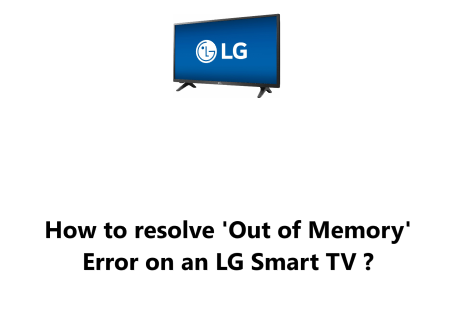Connect a Windows Laptop or Phone to a TV over HDMI - How to do it ?
Smart TVsHDMI is a standard cable that allows you to connect your laptop or phone to your TV. This is a great way to watch movies, TV shows, or play games on a larger screen.
Here at Fixwebnode, We will show you how to connect a Windows laptop or phone to a TV over HDMI.
Table of contents [Show]
What you will need
- An HDMI cable
- A laptop with an HDMI output port
- A HDMI adapter: If you want to use your phone, then you have to procure an HDMI adapter to connect the phone to the cable.
- A TV with an HDMI input port
Steps to Connect a Windows Laptop to a TV over HDMI
- Locate the HDMI output port on your laptop. This is usually located on the side or back of the laptop.
- Locate the HDMI input port on your TV. This is usually located on the back of the TV.
- Connect one end of the HDMI cable to the HDMI output port on your laptop.
- Connect the other end of the HDMI cable to the HDMI input port on your TV.
- Turn on your laptop and TV.
- On your TV, use the remote control to select the HDMI Input that you connected your laptop to.
- Your laptop screen should now be displayed on your TV.
Tips for connecting a Windows Laptop to a TV over HDMI
- If your laptop does not have an HDMI output port, you can purchase an adapter that will allow you to connect an HDMI cable to your laptop.
- If your TV does not have an HDMI input port, you can purchase a converter that will allow you to connect an HDMI cable to your TV.
- You can use the HDMI cable to connect your laptop to a projector as well.
How to connect a phone to a TV over HDMI ?
- Locate the HDMI port on your TV and get the HDMI adaptor compatible with your phone.
- After connecting the adaptor to the phone, connect the cable to the adaptor then the HDMI port on the TV.
- Switch the Input to HDMI via the TV remote, and you can begin streaming.
Connecting your Windows laptop or phone to a TV over HDMI is an easy process and a great way to get more out of both devices.
You can use your TV as a larger external monitor for your laptop, view photos and videos on the big screen, play games, stream entertainment, and more.
With just an HDMI cable and a few minutes of setup, you'll be enjoying your favorite Windows content on the larger display of an HDMI-enabled TV.
HDMI delivers high-quality digital video and audio, so content looks and sounds great when connected to a TV.
Give it a try and you may never want to go back to just using the smaller built-in screen again!
Here are some additional tips for connecting your laptop to a TV over HDMI:
- Make sure that the HDMI cable is properly connected to both the laptop or Phone and the TV.
- If the laptop screen is not displayed on the TV, try changing the input source on the TV.
- If you are still having problems, try restarting the laptop or phone and the TV.