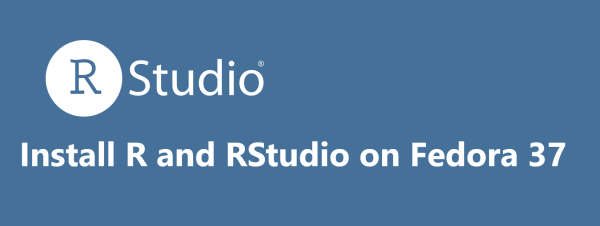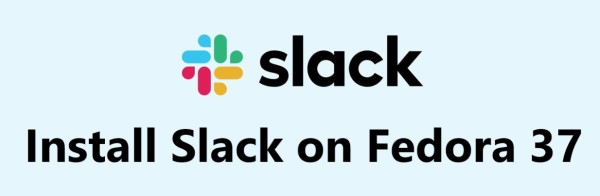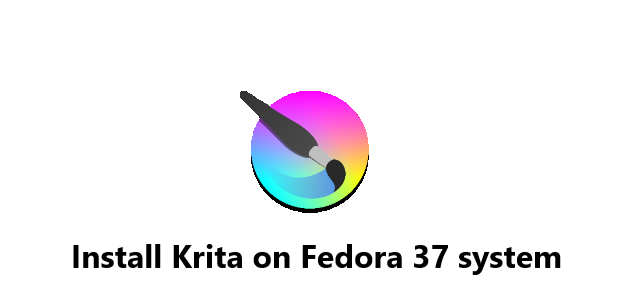Install Skype on Fedora 35 - Step by step guide ?
Fedora
Skype is the most popular software application used for making audio and video calls from one device to another. Skype provides some great features like conference calls, instant messaging, and video calls. For using some advanced features, you may have to pay for them at a very low cost.
Here at Fixwebnode, as part of our Server Management Services, we regularly help our Customers to perform related Linux system Software Installation queries.
In this context, we shall look into how to install Skype on Fedora 35.
Table of contents [Show]
Steps to Install Skype on Fedora 35
1. Perform System Update
You need to update your Fedora operating system to make sure all existing packages are up to date. To do this, run the below commands:
$ sudo dnf upgrade
$ sudo dnf update
$ sudo dnf install dnf-plugins-core
2. Install Skype on the system
To Install Skype using the Skype official RPM repository, first add the Skype repository to your Fedora system:
$ sudo curl -o /etc/yum.repos.d/skype-stable.repo https://repo.skype.com/rpm/stable/skype-stable.repo
Then, install Skype using the following command below:
$ sudo dnf install skypeforlinux
Alternatively, to Install Skype using Flatpak, enable Flatpak for Fedora using the following command below:
$ flatpak remote-add --if-not-exists flathub https://flathub.org/repo/flathub.flatpakrepo
Next, install Skype using the following command:
$ flatpak install flathub com.skype.Client
How to access Skype on Fedora ?
Once successfully installed, launch Skype from the command line and accept terms and conditions for the first time:
$ skypeforlinux
[Need help in fixing Fedora system issues ? We can help you. ]
This article covers how to install Skype on your Fedora 35 system. In fact, With Skype, you can make free online audio and video calls, and international calling to mobiles and landlines worldwide. Skype is available on phones, tablets, PCs, Macs and Linux.