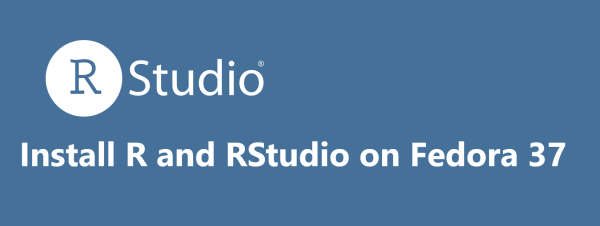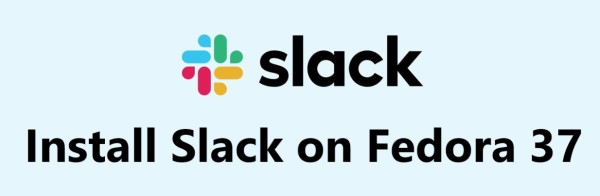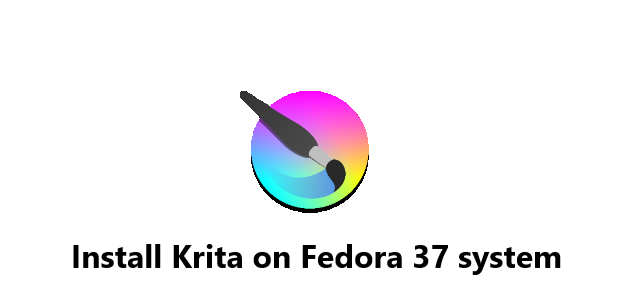Install pgAdmin 4 on Fedora 35 - Step by step guide ?
FedorapgAdmin is an open-source, powerful, and feature-rich graphical user interface (GUI) administration and management tool for the PostgreSQL database. Basically, pgAdmin 4 is similar to phpPgAdmin in terms of managing PostgreSQL databases. It supports PostgreSQL 9.2 or later, and runs on Unix and its variants such as Linux, Mac OS X as well as Windows operating systems.
Here at Fixwebnode, as part of our Server Management Services, we regularly help our Customers to perform related PostgreSQL database queries.
In this context, we shall look into how to install pgAdmin 4 on Fedora 35.
Table of contents [Show]
Main Features of pgAdmin includes:
- Multiplatform: Microsoft Windows ™, Linux and macOS.
- Designed for multiple PostgreSQL versions and derivatives: pgAdmin supports the versions of PostgreSQL and EDB Postgres Advanced Server that are in support at the time of the release of any given version of pgAdmin.
- Extensive documentation: pgAdmin application documentation and PostgreSQL documentation links.
- Multiple deployment models: Desktop mode, using a purpose built runtime, Server mode, and supporting multiple users over the web.
- Powerful query tool with colour syntax highlighting.
- Fast datagrid for display/entry of data.
- Graphical query plan display.
- Grant Wizard for rapid updates to ACLs.
- Procedural language debugger (supporting pl/pgsql and edb-spl).
- Schema diff tool for managing differences between schemas.
- ERD Tool for designing and documenting schemas.
- Auto-vacuum management.
- Monitoring dashboard.
- Backup, restore, vacuum and analyze on demand.
- SQL/shell/batch job scheduling agent.
- Create, view and edit all common PostgreSQL objects: Objects are displayed with their SQL definition, and a user friendly list of properties. Dependent, and dependency objects may also be browsed, and object statistics viewed where appropriate.
- pgAdmin supports most PostgreSQL server-side encodings.
Steps to Install and configure pgAdmin 4 on Fedora 35
1. Perform System Update
To begin, update your Fedora operating system to make sure all existing packages are installed and up to date. You van Use the below commands to update the server packages:
$ sudo dnf upgrade
$ sudo dnf update
$ sudo dnf install dnf-plugins-core
2. Install pgAdmin 4 on the system
By default, pgAdmin is not available on Fedora 35 base repository. Now we add the pgAdmin repository to your Fedora system using the following command:
$ sudo rpm -i https://ftp.postgresql.org/pub/pgadmin/pgadmin4/yum/pgadmin4-fedora-repo-2-1.noarch.rpm
pgAdmin is available in both desktop and web modes. If you are running Postgres on a local Fedora system, the desktop mode is recommended, otherwise, the web mode will work just fine, Now we install the pgAdmin 4 package using the following command below:
### Install for both desktop and web modes ###
$ sudo dnf install pgadmin4
### Install for desktop mode only ###
$ sudo dnf install pgadmin4-desktop
### Install for web mode only ###
$ sudo dnf install pgadmin4-web
Since PgAdmin 4 is powered by a web server and is accessed from the front-end, i.e web browser, we need to ensure that the Apache webserver is up and running. So, start the web server and enable it on boot time:
$ sudo systemctl start httpd
$ sudo systemctl enable httpd
3. Configure PgAdmin 4
Once installed, you need to configure PgAdmin before using it. So Run the web setup script to configure the system to run in web mode:
$ sudo /usr/pgadmin4/bin/setup-web.sh
The Output will look like this:
Setting up pgAdmin 4 in web mode on a Redhat based platform...
Creating configuration database...
NOTE: Configuring authentication for SERVER mode.
Enter the email address and password to use for the initial pgAdmin user account:
Email address: <input-your-email-address>
Password: <input-your-password>
Retype password: <Reenter-your-password>
pgAdmin 4 - Application Initialisation
======================================
Creating storage and log directories...
How to access pgAdmin 4 Web Interface ?
Once successfully installed, open a web browser and point it to the address URL http://your-IP-address/pgadmin4.
The pgAdmin 4 login page will load prompting you for the email address and password that you set earlier.
Click login after entering it.
The Connection Tab includes:
- Hostname/address:- Hostname or IP Address of PostgreSQL server.
- Port:- 5432 (Leave default) – Change it if required.
- Username:- Username by which you are connecting. In my case, it is postgres.
- Password:- Password for the user.
How To Uninstall pgadmin4 on Fedora 35 ?
To uninstall only the pgadmin4 package we can use the following command:
$ sudo dnf remove pgadmin4
[Need to fix PostgreSQL issues ? We can help you. ]