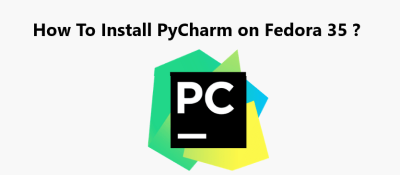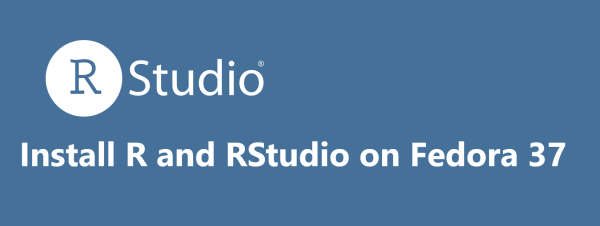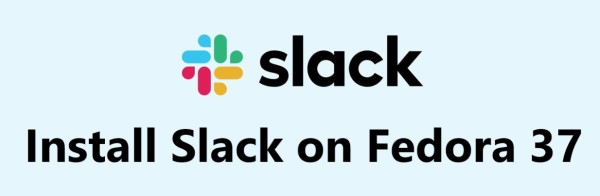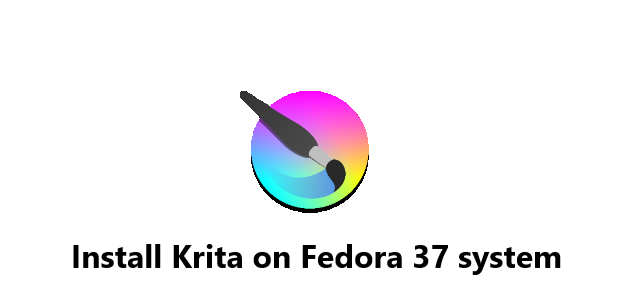Install PyCharm on Fedora 35 - Step by step guide ?
FedoraPyCharm is a cross-platform editor developed by JetBrains. Pycharm provides all the tools you need for productive Python development. Many Python programmers enjoy using PyCharm because it can be used to analyze code, debug programs, and is integrated with Git and other version control systems. It comes with two variants, Professional (Paid) and Community (Free). The professional edition comes with additional web development support.
Here at Fixwebnode, as part of our Server Management Services, we regularly help our Customers to perform related Python queries.
In this context, we shall look into how to install PyCharm on Fedora 35.
Table of contents [Show]
Main features of PyCharm includes:
- Intelligent Coding Assistance: PyCharm provides smart code completion, code inspections, on-the-fly error highlighting and quick-fixes, along with automated code refactorings and rich navigation capabilities.
- Built-in Developer Tools: PyCharm's huge collection of tools out of the box includes an integrated debugger and test runner; Python profiler; a built-in terminal; integration with major VCS and built-in database tools; remote development capabilities with remote interpreters; an integrated ssh terminal; and integration with Docker and Vagrant.
- Web Development: In addition to Python, PyCharm provides first-class support for various Python web development frameworks, specific template languages, JavaScript, CoffeeScript, TypeScript, HTML/CSS, AngularJS, Node.js, and more.
- Scientific Tools: PyCharm integrates with IPython Notebook, has an interactive Python console, and supports Anaconda as well as multiple scientific packages including Matplotlib and NumPy.
- Customizable and Cross-platform IDE: Use PyCharm on Windows, macOS and Linux with a single license key. Enjoy a fine-tuned workspace with customizable color schemes and key-bindings, with VIM emulation available.
Steps to Install PyCharm on Fedora 35
1. Perform System Update
To begin, update your Fedora operating system to make sure all existing packages are installed and up to date. You can Use this command to update the server packages:
$ sudo dnf upgrade
$ sudo dnf update
$ sudo dnf install dnf-plugins-core
2. Install PyCharm on the system
Here, you will see the different ways of installing PyCharm: Install PyCharm via Snap Store and via RPM.
i. Install PyCharm via Snap Store
Run the following command below to install Snap packages to your Fedora system:
$ sudo dnf install snapd
$ sudo systemctl enable snapd --now
$ sudo ln -s /var/lib/snapd/snap /snap
To install PyCharm using-community, simply use the following command below:
$ sudo snap install pycharm-community --classic
ii. Install PyCharm using RPM
First, we add a third-party repository by phracek/PyCharm using the following command:
$ sudo nano /etc/yum.repos.d/phracek-PyCharm-fedora-35.repo
Add the following file:
[copr:copr.fedorainfracloud.org:phracek:PyCharm]
name=Copr repo for PyCharm owned by phracek
baseurl=https://download.copr.fedorainfracloud.org/results/phracek/PyCharm/fedora-$releasever-$basearch/
type=rpm-md
skip_if_unavailable=True
gpgcheck=1
gpgkey=https://download.copr.fedorainfracloud.org/results/phracek/PyCharm/pubkey.gpg
repo_gpgcheck=0
enabled=1
enabled_metadata=1
Save and close the file, then install PyCharm using the following command below:
$ sudo dnf install pycharm-community
How to access PyCharm on Fedora ?
Once successfully installed, now we search PyCharm using the Application manager.
Then click on the PyCharm icon to open the PyCharm application or launch PyCharm on Terminal using the following command below:
$ pycharm-community
- The first time you launch PyCharm, you will potentially come across two pop-ups.
- The first pop-up is the standard terms of use.
- Press the accept button to continue.
- The second pop-up is requesting if you would like to share anonymous data to help improve the application.
- Choose either to send or not to send to continue.
- Once you open PyCharm, you will see the first default landing screen.
How to uninstall PyCharm from your Fedora Linux system ?
1. To remove the Flatpack version of PyCharm (Community), use the following command:
$ flatpak uninstall --delete-data com.jetbrains.PyCharm-Community -y
2. If you no longer need PyCharm (Community) installed, remove it using the Snap remove command:
$ sudo snap remove pycharm-community
3. To remove PyCharm using this method, use the following command:
$ sudo dnf remove pycharm-community -y
Optionally, you can remove the repository also:
$ sudo rm /etc/yum.repos.d/phracek-PyCharm-fedora-35.repo
[Need help in fixing Linux system Software Installation issues ? We can help you. ]