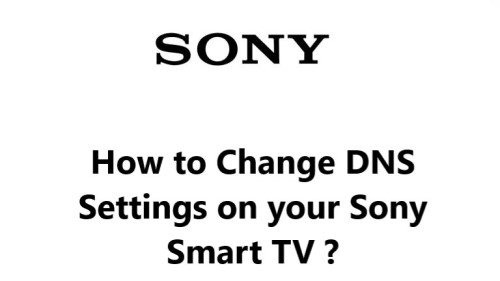Change DNS Settings on your Sony Smart TV - How to do it ?
Sony Smart TVThe default DNS settings on your Sony Smart TV are provided by your internet service provider (ISP). However, you can change these settings to use a different DNS provider, such as Google Public DNS or Cloudflare. This can improve your internet speed and security.
This guide from Fixwebnode will provide step-by-step instructions on how to configure your own, custom DNS servers for your Smart TV.
Table of contents [Show]
How to change DNS on your Sony Smart TV ?
To change the DNS settings on your Sony Smart TV, follow these steps:
- Push the Home button on your remote.
- Select Settings.
- Then select Network.
- Choose Network setup.
- Select Expert; choose your network connection, for example if you are using a Wi-Fi connection, select Wi-Fi; find your Wi-Fi network, it is usually the one with the word "Connected" beneath it.
- Next, select Advanced options.
- Now, Select IP settings, then opt for Static.
- Enter a suitable IP address for your home network, likely the same one previously used.
- Afterward, press Next.
- Input the gateway address, typically the router's IP address, and select Next.
- Next, you'll need to enter your network prefix length into the given field. Commonly, 24 is suitable.
- Afterwards, provide the IP address of your first DNS server and select the 'Next' button.
- Afterwards, input the details for the second DNS server and then proceed to select 'Next' once more.
- To close out your custom settings, select 'OK' to finish and approve them.
Once you have changed the DNS settings on your Sony Smart TV, you may need to restart your TV for the changes to take effect.
Here are some of the benefits of changing the DNS settings on your Sony Smart TV:
- Improved internet speed: Using a public DNS server can improve your internet speed by caching DNS queries and routing traffic more efficiently.
- Improved internet security: Using a public DNS server can improve your internet security by filtering out malicious websites and preventing malware from infecting your device.
- Access to geo-restricted content: Using a DNS server provided by a third-party service can allow you to access geo-restricted content, such as streaming services that are not available in your region.
- Block ads: Using a DNS server provided by a third-party service can block ads, which can improve your internet browsing experience and save you data.
In fact, Changing your DNS settings on your Sony Smart TV is a simple process but can have significant benefits. Faster, more reliable DNS servers can improve your streaming quality and speed.
While the default DNS on your Wi-Fi router or internet service provider will work, custom DNS options give you more control and the ability to enhance your streaming experience on the Sony TV.
With more and more people cutting the cord and relying on streaming media, using a custom DNS is one of the easiest ways to ensure the best performance and access to content on your Sony Smart TV.