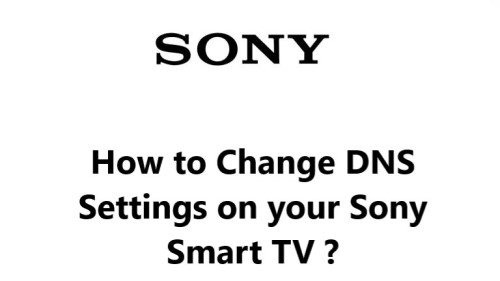Check Connection on Sony Smart TV - How to do it ?
Sony Smart TVDouble-checking your Sony Smart TV's connection and seeing what settings it has can be really helpful, and this guide by Fixwebnode will help with that.
Table of contents [Show]
How to Check Network Information on Sony Smart TV ?
- Press the Home button on your remote.
- Then, navigate to Settings.
- Next select About.
- Now, Select Status.
- In the Status window, you can observe the IP addresses sent to your TV from the network as well as other information related to your connection.
How to troubleshoot connection problems on your Sony Smart TV ?
1. Check your internet connection. Make sure that your modem and router are turned on and that the internet is working on other devices in your home. You can also try restarting your modem and router by unplugging them from the power outlet for about 30 seconds, then plugging them back in.
2. Check the network settings on your TV. Make sure that your TV is connected to the correct network and that the network password is correct. You can also try changing the network settings on your TV to see if that resolves the issue.
3. Restart your TV. Sometimes a simple restart can fix connection problems. To restart your TV, press and hold the power button for about 10 seconds until the TV turns off. Then, turn the TV back on and try connecting to the internet again.
4. Update your TV's firmware. Sony often releases firmware updates for its TVs that can fix bugs and improve performance. To check for a firmware update, go to the Settings menu on your TV and select System and System Updates. If there is an update available, follow the on-screen instructions to install it.
5. Make sure that your TV is close to your modem or router. The closer your TV is to your modem or router, the better the signal strength will be.
6. Avoid using Wi-Fi extenders or powerline adapters. These devices can sometimes cause interference with the Wi-Fi signal, which can lead to connection problems.
7. If you're using a wireless connection, try connecting your TV to an Ethernet cable instead. This will provide a more stable and reliable connection.
8. Factory reset your TV. If you've tried all of the above steps and you're still having problems, you can try factory resetting your TV. This will erase all of your settings and data, so be sure to back up anything important before you do it. To factory reset your TV, go to the Settings menu and select System and Reset. Follow the on-screen instructions to reset your TV.
In fact, there are a few ways to check and diagnose any connection issues with your Sony Smart TV.
Running the network diagnostics, checking your Wi-Fi signal strength, rebooting your router, and testing an Ethernet cable are all steps you can take to ensure you have a fast, stable Internet connection to your TV.
A reliable Internet connection is essential to streaming content and using apps on your Sony Smart TV.
By following the steps in this guide, you can identify and fix any connectivity problems to keep enjoying your Smart TV.